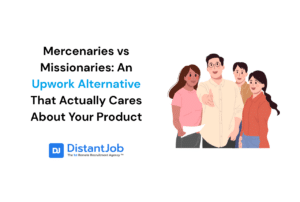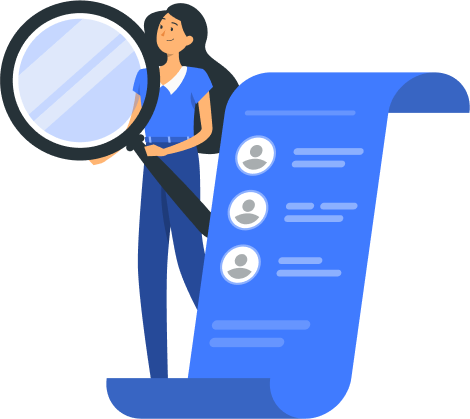In today’s AI-powered world, traditional technical tests and questionnaires are no longer enough to evaluate a developer’s true abilities. With tools like ChatGPT readily available, you need smarter interview strategies and questions to identify genuine talent. The key lies in conducting dynamic, real-time assessments that reveal genuine expertise and problem-solving abilities
Key Interviewing Strategies:
- Use Live Video Interviews
- Candidates can’t rely on AI for real-time responses
- Observe problem-solving approach and communication skills
- Include a technical team member to dive deeper
- Portfolio-Based Questions
- Discuss specific projects they’ve built
- Ask about challenges and solutions
- Probe their decision-making process
- Experience-Appropriate Questions [We’ll organize questions by experience level below]
Interview Questions by Level:
- Junior Level (1-2 years) [Questions section here]
- Mid-Level (3-5 years) [Questions section here]
- Senior Level (5+ years) [Questions section here]
Remember: The goal isn’t just to test technical knowledge, but to understand how developers think and solve problems in real-world scenarios. Keep in mind that tech skills and evaluations should be customized based on the role you’re hiring. These can help as a general guideline, but it’s always best to focus on the exact skillset you’re trying to find.
Let’s dive into specific questions that will help you identify the right WordPress talent for your team.
25 WordPress Interview Questions For Beginners
A Beginner WordPress developer can be a great fit for projects that require basic web maintenance, content updates, or minor optimizations.
As a general overview, junior WordPress developers should have a foundational understanding of WordPress’s core functionality. They should also be proficient in HTML and CSS and familiar with PHP, as well as know how to install and modify plugins.
Here are potential interview questions with answers that are useful to understand their level of expertise.
1. What are the basic rules you should follow while developing WordPress plugins?
Developing WordPress plugins involves following some best practices and guidelines to ensure your plugin is efficient, secure, and compatible with WordPress core and other plugins.
These are the basic rules to know:
- Follow WordPress Coding Standards: Adhere to the WordPress coding standards for PHP, HTML, CSS, and JavaScript. This ensures consistency, readability, and maintainability of your code.
- Use WordPress APIs and Functions: Whenever possible, use WordPress’s built-in functions and APIs. This helps ensure compatibility and can prevent conflicts with other plugins and themes.
- Security: Always prioritize security through data validation, data sanitization, escaping output, and nonces.
- Namespace and Prefix: Use unique prefixes or namespaces for functions, classes, global variables, and constants to avoid conflicts with other plugins or themes.
- Enqueue Scripts and Styles Properly: Enqueue JavaScript and CSS files using wp_enqueue_script() and wp_enqueue_style() functions. This helps prevent plugin conflicts and ensures scripts and styles are loaded in the correct order.
- Optimize Performance: Write efficient code and optimize SQL queries to minimize the plugin’s impact on the website’s loading time and performance.
- Support Internationalization: Prepare your plugin for translation by internationalizing your strings using WordPress’s i18n functions.
- Plugin Hooks (Actions and Filters): Use WordPress hooks (actions and filters) to modify WordPress core functionality or extend it rather than modify core files directly.
- Proper Documentation: Include clear documentation within your plugin files using inline comments, function headers, and a readme file that explains how to install and configure your plugin.
- Responsive Support and Updates: Provide support for your plugin users and keep the plugin updated with regular updates that address any bugs, security issues, and compatibility with the latest WordPress version.
- Use Version Control: Use a version control system, like Git, to manage changes to your plugin. This can help in tracking revisions and collaborating with others if necessary.
- Testing: Thoroughly test your plugin using different WordPress versions and with other plugins and themes to ensure compatibility and to catch and fix any bugs or issues.
2. Can you explain the different types of default tables in WordPress?
WordPress uses a MySQL database to store and manage data. By default, WordPress installation creates several tables in this database, each serving different purposes. Here’s a brief overview of each default table:
- wp_posts: This table stores all types of content, including posts, pages, revisions, and custom post types. Each entry includes data such as the post title, content, author, publish date, and post status.
- wp_postmeta: This table stores additional information about posts, known as metadata. Each entry relates to a post and includes data that doesn’t fit into the wp_posts table, such as custom fields.
- wp_comments: This table contains data related to comments posted on the website. It includes the comment author’s name, email, comment, and which post or page the comment is associated with.
- wp_commentmeta: Similar to wp_postmeta, this table stores metadata about comments. This can include extra information that doesn’t fit directly into the wp_comments table.
- wp_users: This table holds information about users on the site. Each entry includes data such as username, password (encrypted), and email address.
- wp_usermeta: This table stores additional user information as metadata. This can include user preferences and settings that are not included in the wp_users table.
- wp_terms: It holds the terms that can be used in taxonomies. This includes categories, tags, and custom taxonomy terms.
- wp_termmeta: Stores metadata associated with terms in the wp_terms table.
- wp_term_taxonomy: This table describes the taxonomy for entries in the wp_terms table. A taxonomy might be a category, link, or tag.
- wp_term_relationships: This table manages relationships between WordPress posts and terms in wp_terms. For example, it links posts to categories and tags.
- wp_options: This table contains options set within the WordPress admin area. This includes site settings like the site URL, admin email, default category, posts per page, and time format.
- wp_links: This is for link management. This table stores blogroll links that are added to the site.
3. What is the WordPress template hierarchy?
The WordPress template hierarchy is a system that determines which template file WordPress uses based on the type of content being displayed.
It starts with specific templates like front-page.php for the front page, single-{post-type}.php for single posts of specific types, and page-{slug}.php for individual pages. If specific templates aren’t found, WordPress falls back to more general templates like single.php, page.php, archive.php, and ultimately index.php.
This hierarchy applies to various types of content, including posts, pages, categories (category-{slug}.php), tags (tag-{slug}.php), custom taxonomies, author pages (author-{nicename}.php), date archives, search results (search.php), and 404 error pages.
The hierarchy allows theme developers to create precise and varied presentations for different content types.
4. What is a child theme in WordPress?
A child theme in WordPress is a theme that inherits the functionality and styling of another theme, referred to as the parent theme.
Child themes are often used when you want to customize or tweak an existing WordPress theme without losing the ability to upgrade that theme.
Essentially, the child theme allows you to make changes and add customizations without directly modifying the code of the parent theme.
5. How can you enqueue scripts in WordPress?
Enqueuing scripts in WordPress is a best practice that ensures your scripts are loaded in the correct order and do not conflict with those of WordPress core or other plugins and themes.
To enqueue JavaScript files, use the wp_enqueue_script() function. This function can be hooked into wp_enqueue_scripts, which is the proper hook for both front-end and login-specific enqueues. Here’s an example:
function my_custom_enqueue_scripts() {
// Enqueue a custom script
wp_enqueue_script(‘my-custom-script’, get_template_directory_uri() . ‘/js/custom-script.js’, array(‘jquery’), ‘1.0.0’, true);
}
add_action(‘wp_enqueue_scripts’, ‘my_custom_enqueue_scripts’);
In this example:
- ‘my-custom-script’ is the handle by which the script is registered in WordPress.
- get_template_directory_uri() . ‘/js/custom-script.js’ is the path to the script.
- array(‘jquery’) lists the dependencies (in this case, jQuery).
- ‘1.0.0’ is the version number.
- true specifies that the script should be loaded in the footer.
6. What are meta boxes in WordPress?
Meta boxes in WordPress are customizable panels that can be added to the administrative screens of posts, pages, and custom post types. They provide a user-friendly interface for adding, editing, and managing additional data that is stored as metadata in the WordPress database. Meta boxes can include fields such as text boxes, checkboxes, dropdowns, and file uploaders.
7. When do you recommend not to use WordPress?
While WordPress is a versatile and powerful platform, there are scenarios where it may not be the best choice:
- Highly customized enterprise solutions: For very large-scale enterprise projects that require complex, highly customized backend logic or extensive integration with other systems, a more robust or specialized framework might be better suited.
- Full-fledged web applications: If you’re building an application with complex user interactions and transactions, such as a real-time trading platform, a dedicated web application framework like Django or Ruby on Rails might offer more flexibility and scalability.
- Extreme high-traffic sites: Although WordPress can handle a significant amount of traffic with proper optimization and hosting infrastructure, extremely high-traffic sites might benefit from a custom solution that is specifically tailored to manage such loads efficiently.
- Very simple static sites: For small, static websites with a few pages and no need for the backend capabilities WordPress offers, simpler solutions like static site generators (like Jekyll, Hugo) might be more efficient and secure.
8. What are permalinks?
Permalinks are the permanent URLs to your individual weblog posts, as well as categories and other lists of weblog postings.
A permalink is what another weblogger will use to link to your article (or section), or how you might send a link to your story in an email message.
The URL to each post should be permanent, and never change — hence permalink. WordPress offers a variety of common permalink structures, or you can specify custom structures using structure tags.
9. Can you explain what shortcodes are in WordPress?
Shortcodes in WordPress are special tags that you can insert into pages, posts, or widgets to execute a specific function or display content without writing any actual code. They are essentially shortcuts to more complex code wrapped in square brackets. For example, [myshortcode] could be used to display a gallery, a video embed, or any custom functionality you define.
WordPress comes with several built-in shortcodes for common features like embedding media or creating galleries. However, you can also create custom shortcodes by writing functions in their theme or plugin files that perform specific actions. This allows users to implement functionality that would otherwise require complex PHP code easily.
10. How do you create a static front page in WordPress with a separate posts page?
Here’s how you do it:
- First, create two new pages in WordPress. One will serve as your static front page (e.g., “Home”), and the other will be where your blog posts are displayed (e.g., “Blog”).
- Go to your WordPress dashboard, then navigate to Settings > Reading. Under “Your homepage displays,” select the option “A static page (select below).”
- In the same Reading settings, choose the page you created for your “Homepage” from the dropdown menu for the homepage, and select the page you created for posts from the dropdown menu for the posts page.
- Click “Save Changes” to apply the settings.
Now, your WordPress site will display the selected static page as the homepage, and the posts will appear on the separate page you designated for your blog.
11. Why do you think WordPress uses MySQL?
WordPress uses MySQL primarily because it is a robust, scalable, and widely supported open-source database management system.
MySQL’s compatibility with PHP, which is the core language of WordPress, facilitates seamless integration and efficient data management.
This combination allows WordPress to handle dynamic content, user management, and other essential features effectively. Moreover, MySQL’s widespread use and strong community support ensure that it remains a reliable choice for web development, particularly for a content management system like WordPress.
12. What is the difference between WordPress.org and WordPress.com?
WordPress.org and WordPress.com are two different platforms that cater to different types of users based on their hosting and customization needs.
WordPress.org, often referred to as self-hosted WordPress, allows users to download the WordPress software for free and host it on their own servers. This option gives users full control over their websites, including the ability to install any theme or plugin, customize the code, and manage site security and backups.
On the other hand, WordPress.com is a hosted platform that provides a range of hosting plans, including a basic free plan. While it simplifies maintenance by handling security, updates, and backups, it imposes limitations on plugin and theme installations and customization, especially on lower-tier plans.
This makes WordPress.com ideal for beginners or those who prefer a hands-off approach, whereas WordPress.org is better suited for users who need full control and customization capabilities.
13. How can you pass objects in WordPress?
In WordPress, passing objects between different parts of a system (such as between plugins, themes, and core functions) is typically done using hooks (actions and filters). Here’s how you can pass objects effectively:
- Global Variables: Although not recommended for all cases due to potential conflicts and overuse of global namespace, you can define a global variable to store your object and access it throughout the WordPress load.
- Singleton Classes: For object-oriented plugins or themes, using singleton classes can help manage access to a single instance of a class throughout your code.
- WordPress Hooks: You can pass objects using action and filter hooks. By adding your object to a hook with apply_filters() or do_action(), other parts of WordPress can modify or execute based on this object.
For example, using a filter to modify an object might look like this:
// Define the object
$my_object = new stdClass();
$my_object->name = 'Example';
// Apply filter
$my_object = apply_filters('modify_my_object', $my_object);
// Add a function that hooks into 'modify_my_object'
function alter_object($obj) {
$obj->name = 'Modified Example';
return $obj;
}
add_filter('modify_my_object', 'alter_object');In this example, the object $my_object is passed through a filter, allowing any hooked functions to modify the object. This method is widely used for passing objects in a way that respects the architecture and extensibility of WordPress.
14. How does WordPress differentiate between tags?
WordPress differentiates between tags primarily based on their slugs, which are the URL-friendly versions of the tag names.
Each tag in WordPress is a term in the ‘post_tag’ taxonomy and must have a unique slug, even if multiple tags have similar or identical display names.
This uniqueness ensures that each tag can be individually addressed and used in URLs, which helps in organizing and retrieving related posts.
WordPress automatically generates a slug from the tag name by converting it to lowercase and replacing spaces with hyphens, but it will add numerical suffixes to slugs to maintain uniqueness if similar slugs already exist.
15. How do you create and display a custom taxonomy in WordPress?
To create and display a custom taxonomy in WordPress, you start by:
- Creating the Taxonomy: Use the register_taxonomy() function in your theme’s functions.php file or within a plugin. Here’s a basic example to create a taxonomy called “Genres” for posts:
function create_genre_taxonomy() {
register_taxonomy(
'genre', // Taxonomy name
'post', // Object type (post, page, custom post type)
array(
'label' => 'Genres', // Display name
'rewrite' => array('slug' => 'genre'), // URL slug
'hierarchical' => true, // True for categories, false for tags
)
);
}
add_action('init', 'create_genre_taxonomy');- Display the Taxonomy: You can display your custom taxonomy using template tags such as the_terms()in your theme’s template files. For example, to list genres in a post, you might use:
the_terms( $post->ID, 'genre', 'Genres: ', ', ' );This function call would output something like “Genres: Fiction, Mystery,” depending on the genres assigned to the post. This way, you create a custom taxonomy and integrate it within your WordPress site, making it visible on your relevant posts or custom post types.
16. Which function in WordPress can be used to get website URLs?
In WordPress, you can use the function get_site_url() to retrieve the URL of the site as set in the WordPress settings under “Site Address (URL)”.
This function is commonly used to obtain the URL for creating links to pages, handling redirects, or for other purposes where the base URL of the site is needed. Optionally, you can specify a blog ID and path to get URLs for specific subsites in a multisite network.
Here’s how you typically use it:
$url = get_site_url();This function will return the URL of the WordPress installation. If you need the URL for assets or resources, you might use get_stylesheet_directory_uri() for stylesheet directory URLs, or get_template_directory_uri() for the theme directory URLs.
17. How would you secure a WordPress site against common security threats?
Securing a WordPress site against common security threats involves multiple layers of precautions, including:
- Updates: Regularly update WordPress core, themes, and plugins to their latest versions to patch security vulnerabilities.
- Strong Passwords and User Permissions: Use strong, unique passwords for WordPress admin and database access. Limit user roles and permissions according to the needs of your site.
- Security Plugins: Install a reputable security plugin like Wordfence, Sucuri, or iThemes Security to enhance security through firewalls, malware scanning, and intrusion detection.
- SSL Certificate: Implement SSL/TLS to secure all data transmissions between your users and your website.
- Backups: Regularly back up your site’s files and database so that you can restore it in case of an attack or failure.
- Hosting Environment: Choose a hosting provider known for strong security measures and good support.
- Disable File Editing: Disable file editing via the WordPress dashboard by adding define(‘DISALLOW_FILE_EDIT’, true); to your wp-config.php file.
- Limit Login Attempts: Reduce the risk of brute force attacks by limiting login attempts and implementing two-factor authentication.
- Secure wp-config.php and .htaccess: Enhance the security of wp-config.php and .htaccess files by setting proper file permissions and placing them outside the root directory when possible.
By implementing these strategies, you can significantly enhance the security of your WordPress site against common threats.
18. How do you internationalize a WordPress theme?
Internationalizing a WordPress theme involves preparing it to be easily translated into different languages, ensuring that it can support multilingual content. Here’s how to do it:
- Load Text Domain: The theme must load a text domain that corresponds to its name, which allows it to recognize translations. Add the following code in your theme’s functions.php:
function my_theme_setup(){
load_theme_textdomain('my_theme', get_template_directory() . '/languages');
}
add_action('after_setup_theme', 'my_theme_setup');- Wrap Texts with Translation Functions: All static texts in your PHP files should be wrapped in translation functions like __(), _e(), _x(), _ex(), _n(), and _nx(). These functions allow texts to be translated according to the loaded language files. For example:
echo __('This is a text string', 'my_theme');- Create .pot File: Generate a Portable Object Template (.pot) file using tools like Poedit or plugins like Loco Translate. This file serves as the master template from which all translations are made.
- Translation Files: Translators can use the .pot file to create language-specific files (.po and .mo) for their locales, such as es_ES.po and es_ES.mo for Spanish.
- Place Translation Files: Place the translation files in the correct directory, typically within a languages folder in your theme directory.
19. What is the best multilingual plugin in WordPress?
One of the best and most popular multilingual plugins for WordPress is WPML (WordPress Multilingual Plugin). WPML has a comprehensive set of features that allow users to create fully multilingual websites. It supports numerous languages and offers the ability to translate posts, pages, custom types, taxonomy, menus, and even the theme’s texts.
Other great plugins are:
- TranslatePress
- Polylang
- Weglot
20. How can you add a custom logo to a WordPress theme
To add a custom logo to a WordPress theme, you can enable and implement theme support for custom logos by using the add_theme_support() function within your theme’s functions.php file.
Enable Logo Support: Add the following code to functions.php to enable support for custom logos:
function mytheme_custom_logo_setup() {
$defaults = array(
'height' => 100,
'width' => 400,
'flex-height' => true,
'flex-width' => true,
'header-text' => array( 'site-title', 'site-description' ),
);
add_theme_support( 'custom-logo', $defaults );
}
add_action( 'after_setup_theme', 'mytheme_custom_logo_setup' );Display the Logo: Modify the header of your theme to display the custom logo by adding the following code in the appropriate place (usually in header.php):
if ( function_exists( 'the_custom_logo' ) ) {
the_custom_logo();
}This setup allows users to upload a custom logo through the WordPress customizer (under Appearance > Customize > Site Identity). The logo can then be dynamically displayed on the site, replacing the default site title or alongside it, based on the theme’s design.
21. How do you update WordPress programmatically?
To update WordPress programmatically, you can use WordPress built-in functions that are designed for automatic updates.
Auto-Update Configuration: You can configure WordPress to update itself automatically through the wp-config.php file. To enable automatic updates for all aspects of WordPress (core, plugins, and themes), add the following line to your wp-config.php:
define( 'WP_AUTO_UPDATE_CORE', true );This setting will enable all types of core updates, including minor and major releases.
Hooks and Filters: WordPress also provides hooks and filters that allow more granular control over updates. For instance, you can hook into auto_update_plugin or auto_update_theme to programmatically manage plugin and theme updates:
add_filter( ‘auto_update_plugin’, ‘__return_true’ ); // Enable all plugins to auto-update
add_filter( ‘auto_update_theme’, ‘__return_true’ ); // Enable all themes to auto-update
Manual Trigger: If you need to trigger an update programmatically (outside of the WordPress built-in auto-update schedule), you can use the WP-Cron system or other custom scheduling mechanisms to initiate updates. You might use functions like wp_maybe_auto_update(), which is typically triggered by the wp_version_check cron event.
22. What is the difference between get_posts() and WP_Query?
get_posts() and WP_Query in WordPress are both used to retrieve posts, but they cater to different needs.
WP_Query is a comprehensive and flexible class that allows for custom and complex queries. It is ideal for advanced scenarios where detailed control over the WordPress Loop is required, including handling pagination and multiple post types. It returns a WP_Query object that can be used to iterate over results with a loop.
On the other hand, get_posts() is a simpler function, serving as a wrapper for WP_Query but with less overhead. It is suitable for straightforward scenarios where you need a simple array of posts and does not require the extensive functionalities of WP_Query. get_posts() automatically skips pagination calculations, making it faster to retrieve a fixed set of posts.
23. How do you handle form submissions in WordPress?
Handling form submissions in WordPress typically involves using a combination of HTML for the form creation and PHP for processing the submitted data.
You create the form in your WordPress theme or plugin files, using standard HTML <form> elements. When the form is submitted, you can capture and process the data by hooking a custom function to an action like init or admin_post (for admin-side forms).
In your PHP function, use the $_POST superglobal to access the submitted data, perform any necessary validation or sanitization, and then take actions such as storing the data in the database, sending emails, or redirecting the user.
To ensure security, always use nonce fields and current user checks to validate the form submission, and sanitize and validate all user inputs to protect against common vulnerabilities like SQL injection and cross-site scripting (XSS).
24. What are WordPress conditional tags, and how are they used?
WordPress conditional tags are functions that check certain conditions related to WordPress’s content and return true or false based on the fulfillment of those conditions.
They are used extensively in theme development to control the display of content based on specific criteria. For example, is_front_page() checks if the current page is the front page of the site, is_single() checks if a single post page is being displayed, and is_admin() checks if the dashboard or admin panel is being displayed.
These tags are very useful because they allow for the customization of content presentation directly within theme template files. By using these tags, you can apply conditional logic to display different layouts or content for different sections of a WordPress site.
25. What is the main difference between pages and posts in WordPress?
In WordPress, the main difference between posts and pages lies in their usage and functionality.
Posts are part of a blog and are meant for dynamic content; they are displayed in reverse chronological order (newest first) on the blog or homepage. Posts are also associated with tags and categories, making them ideal for timely content like news, blogs, or articles.
Conversely, pages are meant for static content that does not change frequently and is not tied to a time, such as ‘About Us,’ ‘Contact,’ or ‘Privacy Policy’ pages. Pages do not use tags or categories and are not part of the chronological blog stream. This structural difference makes posts ideal for regular, date-oriented content, while pages are suited for timeless, hierarchical content that often appears in navigation menus.
25 Intermediate WordPress Interview Questions and Answers
Mid-level WordPress developers are expected to have a solid understanding of both front-end and back-end development. They should be able to create and customize themes from scratch using HTML, CSS, JavaScript and PHP. They also have competence in integrating third-party APIs with WordPress, knowledge of the best security practices, solid SEO fundamentals and how to implement them, among other things.
These are the best general-level interview questions suitable for a mid-level WordPress role:
1. Can you explain how to convert a static HTML website to a WordPress theme?
For this one, you’ll want the candidate to provide a breakdown of the steps required to convert a static HTML website to a WP theme. Here’s an example.
First, you need a WordPress environment to work in. This can be on a local machine (using tools like XAMPP, MAMP, or Local by Flywheel) or on a live server.
- Local development: This is often easier for development because it allows you to build and test without affecting your live site.
- Live server: Useful if you want to work directly where the site will be hosted.
Next, you need to create a basic theme structure. A WordPress theme needs a specific folder structure. At a minimum, you need:
- style.css — This file will contain the header information of your theme and your CSS.
- index.php — The main template file for WordPress.
- functions.php — This file allows you to add features and functionality to your theme.
Create a new folder in wp-content/themes with your theme’s name and add these files.
Break down your HTML into different PHP template files according to the WordPress theme structure. Common files include:
- header.php for the header section.
- footer.php for the footer section.
- sidebar.php for the sidebar components, if any.
- page.php for static pages like ‘About Us’.
- single.php for single blog posts.
You’ll need to replace static content in HTML with WordPress functions. For example, use <?php get_header(); ?> to include the header section.
Take the CSS from your static site and link it within your style.css using WordPress standards. The top of your style.css should have commented-out lines that provide information about the theme:
/*
Theme Name: My Custom Theme
Theme URI: http://example.com/
Author: Your Name
Description: A description of your theme.
Version: 1.0
*/Include the rest of your CSS below this header.
Then, add WordPress-specific features via the functions.php file. This can include support for post thumbnails, menus, widget areas, and more. For example:
function mytheme_setup() {
add_theme_support('post-thumbnails');
register_nav_menus(array('header-menu' => 'Header Menu'));
}
add_action('after_setup_theme', 'mytheme_setup');Replace your static content areas with dynamic WordPress loops to pull content from the database. For instance, replace a hard-coded blog post section with:
<?php if ( have_posts() ) : while ( have_posts() ) : the_post(); ?>
<h2><?php the_title(); ?></h2>
<?php the_content(); ?>
<?php endwhile; endif; ?>Decide if you need additional widgets or plugin functionalities. Widgets can be added to your theme to support dynamic sidebars or other areas. Plugins can add significant functionalities like SEO tools, security features, and more.
Make sure to test your theme thoroughly to ensure all parts work as expected. Check responsiveness, browser compatibility, and plugin interactions.
If you’re working locally, migrate your WordPress site to the live server. You can use plugins like All-in-One WP Migration or manually transfer files and databases.
Finally, everything is set up and tested, your new WordPress theme is ready to go live. Make sure to monitor the site for any issues.
This process involves both technical and creative steps to ensure your new WordPress site is robust and reflects the original design of your static HTML site.
2. Describe the process of developing a custom plugin. What are the key components?
These components form the backbone of custom WordPress plugin development, ensuring that the plugin is functional, user-friendly, and integrates well with the WordPress ecosystem:
- Planning and Conceptualization – Before writing any code, determine what the plugin will do, its target users, and the features it will include. This planning stage sets the direction and scope of the plugin.
- Plugin Environment Setup – Create a dedicated folder in the wp-content/plugins directory of a WordPress installation. This will contain all the files related to your plugin.
- Main Plugin File – Every plugin starts with a main PHP file that includes metadata about the plugin (like its name, version, and author), and initializes its functionality. This file serves as the base from which the plugin operates.
- Functions and Hooks – The core of a WordPress plugin lies in its functions and the hooks it uses. Functions perform the plugin’s tasks, while hooks allow these functions to interact with WordPress at specific points in the execution flow (e.g., when loading a page or saving a post).
- Activation and Deactivation Code – Include code that executes when the plugin is activated or deactivated. This might involve setting up database tables during activation or cleaning up settings when the plugin is deactivated.
- Admin Pages – If your plugin requires user input or settings, you’ll need to create admin pages. These provide a user interface in the WordPress admin area for configuring the plugin.
- Internationalization – Prepare your plugin for localization by making it translation-ready. This involves using specific functions that allow your plugin’s text strings to be translated into other languages.
- Testing and Debugging – Test the plugin thoroughly in various environments to ensure compatibility and fix any bugs. This includes checking its interaction with other plugins and themes.
- Documentation – Write clear documentation to help users understand how to install, configure, and use your plugin effectively.
- Release and Maintenance – Once your plugin is tested and documented, you can release it to the public, often via the WordPress Plugin Directory. After release, ongoing maintenance will be required to update the plugin for new WordPress versions and address any future issues or bugs.
3. How do you handle routine maintenance and updates?
Handling routine maintenance and updates for a WP plugin ensures it remains secure, functional and compatible with the evolving WordPress core and other plugins.
It’s key to regularly check WordPress Updates and changes to the themes and plugins that can affect your plugin. Additionally, users are often the first to identify bugs and request new features so it’s useful to keep an active channel for user feedback such as a support forum or a feedback form.
Additionally, you can implement version control systems like Git to manage your plugins codebase. This is useful to track changes, revert to previous versions if something goes wrong and manage contributions.
These are other tasks you can also do depending on your needs:
- Develop and test in staging
- Write automated tests
- Follow semantic versioning
- Update documentation
- Announce updates
- Provide support for updates
- Plan for deprecation
4. What are your strategies for data migration in WordPress?
Data migration in WordPress, whether moving data between different servers, changing hosting providers, or simply transferring content from one WordPress site to another, requires careful planning and execution to ensure data integrity and minimal downtime.
These are some effective strategies for handling data migration in WordPress:
- Backup Everything
Before making any changes, ensure you have a complete backup of your WordPress site, including the database, themes, plugins, and media files. Tools like UpdraftPlus, BackupBuddy, or the command-line tool WP-CLI can be used for this purpose.
- Choose the Right Tools
Several tools are available to help with WordPress data migration, each suited to different needs:
- WordPress Importer: Best for basic content like posts, pages, comments, custom fields, terms, and navigation menus.
- Plugins like Duplicator, All-in-One WP Migration: These are ideal for full site migrations, handling both the database and file transfers seamlessly.
- WP-CLI: A powerful command-line tool useful for more advanced users, especially for larger sites or automated migrations.
- Staging Environment
Use a staging environment to perform the migration test before going live. This practice helps identify and resolve any issues without affecting the live site. Many hosting providers offer staging capabilities as part of their service.
- Migrate the Database
When moving the database:
- Use phpMyAdmin or similar tools to export the SQL database from the old site.
- Adjust the site URL within the database if it’s changing. This can be done during the SQL file export or by running SQL commands to replace old URLs with the new ones.
- Import the SQL file into the new site’s database using phpMyAdmin or WP-CLI.
- Update URLs
After migrating, URLs in the database (especially for links and media files) often need to be updated. You can use plugins like Better Search Replace or WP Migrate DB which allow for search and replace in the database.
- Migrate Files
Move all WordPress files including themes, plugins, and uploads from the old server to the new using FTP/SFTP or SSH. Ensure that file permissions and ownerships are correctly set on the new server.
- Configure wp-config.php
Ensure the wp-config.php file is updated with the new database settings, including DB_NAME, DB_USER, DB_PASSWORD, and DB_HOST.
- Clear and Manage Caches
After migration, clear all caching mechanisms involved, including browser cache, WordPress cache (if using a caching plugin), and server-side cache. This ensures that your changes reflect immediately without old data being served to users.
- Test Thoroughly
After migration, perform thorough testing of the site. Check all pages, functionalities, links, and performance issues. Make sure that all plugins and themes are functioning as expected.
- SEO Considerations
Ensure that all SEO aspects are preserved, including maintaining URL structure, updating sitemap.xml if necessary, and using redirects if URLs have changed.
- Monitor After Migration
Post-migration, monitor the site for any issues. Keep an eye on site analytics, search console, and user feedback for any signs of problems.
5. What are the best practices for ensuring WordPress website security?
Ensuring WordPress website security is critical given the platform’s popularity and frequent targeting by cyberattacks. Here are some best practices I follow and recommend:
Keep Everything Updated – Always keep your WordPress core, themes, and plugins updated to the latest versions. Updates often contain security patches that protect against known vulnerabilities.
Use Strong Passwords and User Permissions – Implement strong passwords for WordPress admin and user accounts to prevent brute force attacks. Also, assign appropriate roles and permissions to users, limiting administrative access only to those who truly need it.
Implement Security Plugins – Utilize reputable security plugins like Wordfence, Sucuri Security, or iThemes Security. These plugins offer features such as firewalls, malware scanning, and enhanced login security.
Use SSL Encryption – Secure your data transmission by implementing an SSL certificate. This encrypts the data exchanged between your website and users, crucial for protecting sensitive information.
Regular Backups – Maintain regular backups of your entire website, including the database and all WordPress files. Use plugins like UpdraftPlus or BackupBuddy, and store backups in multiple secure locations.
Limit Login Attempts – To prevent brute force attacks, limit the number of login attempts from a single IP address using plugins that provide this feature or via server settings.
Disable File Editing – Disable the ability to edit theme and plugin files directly from the WordPress admin dashboard. This can be done by adding define(‘DISALLOW_FILE_EDIT’, true); to your wp-config.php file.
Harden WordPress Configuration – Make key security tweaks such as protecting sensitive directories, securing the wp-config.php file, and setting directory permissions carefully to prevent unauthorized access.
Monitor and Audit Logs—Monitor user activities and system logs to catch unusual activities early. Plugins like WP Security Audit Log can help you monitor real-time user activity on your WordPress site.
Implement a Web Application Firewall (WAF) – Use a Web Application Firewall (WAF) to block malicious traffic before it reaches your site. This can be managed through cloud-based security services like Cloudflare or Sucuri.
Hide WordPress Version – Remove or hide your WordPress version number from displaying in the source view, as this information can be used by hackers to exploit specific version vulnerabilities.
6. What are your strategies for responsive design and mobile optimization in WordPress?
My approach to ensuring responsive design and mobile optimization includes several key strategies.
I start by selecting a responsive theme that adjusts layout based on device screen size, crucial for the foundation of a mobile-friendly website. To further refine the appearance on various devices, I use CSS media queries to apply styles based on specific device characteristics such as width and orientation.
Image optimization is also critical; I ensure images are appropriately sized, use modern formats like WebP, and implement techniques such as lazy loading for faster performance. Additionally, I utilize plugins like AMP (Accelerated Mobile Pages) to simplify and speed up mobile page loading. Testing the website across different devices and browsers ensures compatibility and responsiveness, using tools like BrowserStack for comprehensive testing.
I also focus on minimizing resource use by optimizing CSS and JavaScript files, combining them where feasible, and ensuring scripts are loaded non-intrusively to enhance page load times. Finally, I make sure to include the viewport meta tag in the HTML head to control page dimensions and scaling across devices, a crucial step for maintaining usability and performance in a mobile-first world.
7. Describe your experience with advanced custom fields. How have you utilized them in projects?
In my projects, I’ve extensively used Advanced Custom Fields (ACF) to enhance the flexibility and functionality of WordPress sites, particularly when building custom content management features. ACF has been instrumental in allowing me to add and manage custom data easily across various post types, which is especially useful for clients requiring unique data inputs beyond standard WordPress fields.
For instance, in a real estate website project, I utilized ACF to create bespoke fields for property listings, such as price, property features, square footage, and photo galleries. This enabled the real estate agents to easily enter and update their listings without needing to engage in complex backend operations or have any technical knowledge.
In another project, a corporate website, I used ACF to create a modular content layout, allowing the site administrators to construct pages using predefined layouts and fields. This approach lets them maintain a consistent look and feel across the site while providing the flexibility to customize each page according to content needs.
ACF’s powerful conditional logic, options pages, and repeater fields have been particularly useful, allowing me to build complex, intuitive interfaces that are easy for clients to interact with, ultimately delivering highly customized and dynamic WordPress sites.
8. Explain how to integrate a third-party API with a WordPress site.
Integrating a third-party API with a WordPress site typically involves several key steps that ensure the external data can be fetched, processed, and displayed within your WordPress environment. Here’s a brief outline of the process:
- Choose the Right API and Get API Keys
First, identify the third-party API you want to integrate. Sign up for an API key if required, as this key will authenticate your requests to the API.
- Plan Your Integration
Decide where and how the API data will be used on your site. This could be for displaying information on a page, processing payments, or enhancing user profiles. Planning helps you understand the API endpoints you’ll need to interact with.
- Develop a Custom Plugin or Use Functions.php
For a clean and professional integration, create a custom WordPress plugin. Alternatively, for simpler integrations, you can place your API integration code in your theme’s functions.php file. This encapsulates the API logic separately from the theme presentation.
- Write the API Request Code
Use PHP’s curl library or WordPress’s built-in wp_remote_get() and wp_remote_post() functions to make HTTP requests to the API. Here’s an example using wp_remote_get():
$response = wp_remote_get('https://api.example.com/data', array(
'timeout' => 15,
'headers' => array('Authorization' => 'Bearer ' . $api_key)
));
if (is_wp_error($response)) {
error_log(print_r($response->get_error_message(), true));
} else {
$body = wp_remote_retrieve_body($response);
$data = json_decode($body);
// Process the data as needed
}- Handle the API Response
Process the API response as required by your application. This could involve storing the data in the WordPress database, displaying it directly on a page, or manipulating the data before use.
- Secure Your API Keys and Requests
Ensure your API keys are stored securely, preferably in your wp-config.php file or outside your public web root. Also, ensure that all API requests are secure, especially if handling sensitive user data.
- Implement Caching
To reduce API calls and improve performance, implement caching of the API responses. Use WordPress transient APIs to store and retrieve cached data effectively.
- Testing and Validation
Test your API integration thoroughly to ensure it handles data correctly under various conditions. Check for potential security vulnerabilities or data inconsistencies.
- Maintenance and Monitoring
Once your API integration is live, monitor its usage and functionality to catch any issues early. Regularly update your integration to accommodate any changes in the third-party API.
9. What are custom post statuses?
Custom post statuses in WordPress are a way to define additional post states beyond the default ones provided by WordPress. By default, WordPress includes several post statuses such as ‘publish’, ‘draft’, ‘pending’, ‘private’, and ‘trash’. These statuses help manage the workflow of a post or page within the WordPress admin area.
Custom post statuses allow you to introduce new workflow states tailored to specific needs of a website, providing finer control over content management. For example, a news website might need statuses like ‘In Review’, ‘Fact Checked’, or ‘Ready for Publication’ to manage their articles more effectively based on their editorial workflow.
10. Can you modify the content of a WordPress post using filters?
You can modify the content of a WordPress post using filters, specifically the the_content filter. This filter allows you to alter the main content of a post dynamically before it is sent to the browser. This can be very useful for adding custom text, images, or even modifying the existing content based on certain criteria.
Here’s a simple example of how you might use the the_content filter to append a custom signature or disclaimer at the end of every post:
function add_custom_signature($content) {
$signature = "<div class='signature'>Thank you for reading!</div>";
return $content . $signature;
}
add_filter('the_content', 'add_custom_signature');In this code snippet, we define a function add_custom_signature that takes the original post content as a parameter, appends a custom signature to it, and then returns the modified content. The function is hooked to the_content filter, which applies this change to all the post content retrieved through the standard the_content() function used in WordPress themes.
11. What is the purpose of a template hierarchy in WordPress?
The template hierarchy in WordPress is a system that determines which template file the content management system will use to display a particular page or post on your website.
Its primary purpose is to provide a flexible and efficient way to control the presentation of content by selecting the appropriate template based on specific criteria related to the content being requested.
12. What are transients, and how can they be used for caching in WordPress?
Transients in WordPress are a way of storing cached data temporarily in your WordPress database with an easy-to-use API. Transients provide a simple mechanism for saving complex queries, API call results, or computationally expensive operations for a set period. This helps improve website performance by reducing the load on the server and speeding up page load times, especially on websites with high traffic or dynamic content.
Transients are similar to options, but with an expiration time. This feature means that the stored data will be automatically deleted from the database when it expires. WordPress offers two main functions to work with transients:
- set_transient($key, $value, $expiration): This function is used to store data. $key is the name of the transient, $value is the data you want to store, and $expiration is the time until expiration, in seconds.
- get_transient($key): Retrieves the value of the transient identified by $key. If the transient does not exist, has expired, or has been deleted, it will return false.
13. How would you optimize a WordPress site for high traffic?
Optimizing a WordPress site for high traffic involves a multi-faceted approach focusing on infrastructure, performance enhancements, and good maintenance practices. Here’s how I would optimize a WordPress site to handle high traffic efficiently:
Robust Hosting Solution
Start with a reliable hosting provider that can handle high traffic volumes. Options like dedicated servers, managed WordPress hosting, or cloud services like AWS, Google Cloud, or Digital Ocean offer scalability and robustness.
Content Delivery Network (CDN)
Implement a CDN to distribute the load of delivering content. CDNs serve static files (like CSS, JavaScript, and images) from locations closer to the user, reducing latency and speeding up load times.
Caching Implementation
- Page Caching: Use page caching plugins like WP Super Cache, W3 Total Cache, or WP Rocket. These plugins generate static HTML files from dynamic WordPress content, reducing the load on the server.
- Object Caching: Implement object caching with solutions like Redis or Memcached to store database query results, which reduces the time taken to fetch data from the database.
- Browser Caching: Configure HTTP headers to leverage browser caching, which allows users’ browsers to store certain files for faster access on repeat visits.
Optimize Images and Static Assets
- Compression: Use tools or plugins like Smush, TinyPNG, or Imagify to compress images without losing quality.
- Lazy Loading: Implement lazy loading for images and videos so they are only loaded when they enter the viewport (visible part of the web page).
Database Optimization
Regularly clean and optimize the database by removing old revisions, spam comments, and transient options. Tools like WP-Optimize can automate this process.
Optimize WordPress Configuration
- Limit Post Revisions: Configure WordPress to limit the number of post revisions stored to prevent the database from growing unnecessarily large.
- Disable Unused Features: Turn off pingbacks, trackbacks, and any other seldom-used features that can slow down your site.
Code Optimization
- Themes and Plugins: Use lightweight themes and limit the number of plugins. Regularly review and deactivate or delete any plugins or themes that are not necessary.
- Minify CSS and JavaScript: Use tools that minify and combine CSS and JavaScript files to reduce the number and size of requests needed to load a page.
Regular Updates and Security
Keep WordPress, themes, and plugins updated to ensure peak performance and security. Implement security best practices to prevent attacks that can cause site slowdowns or crashes.
Monitoring and Regular Testing
Regularly monitor your site’s performance using tools like Google PageSpeed Insights, GTmetrix, or Pingdom. Conduct load testing with tools like Load Impact or Apache JMeter to understand how your site performs under high traffic conditions.
Quality of Service (QoS)
Implement Quality of Service rules at the network level to prioritize traffic, ensuring that critical resources are allocated to important tasks first.
14. What are WordPress Taxonomies?
WordPress taxonomies are ways to group posts and custom post types together based on a set of shared characteristics. Essentially, they help organize content on a WordPress site. WordPress includes two built-in taxonomies:
- Categories: Used primarily to organize posts into different general topics or sections. Categories are hierarchical, meaning you can have subcategories.
- Tags: Used to describe your post in more detail. Unlike categories, tags are intended to describe specific details of your posts and are not hierarchical.
Besides these, WordPress also allows you to create custom taxonomies to further tailor the categorization and grouping of your content, particularly useful for custom post types. This can enhance the site’s structure and improve user and SEO performance by making content easier to manage and search.
15. What is shortcode, and how does it work?
A shortcode in WordPress is a small piece of code, indicated by brackets [ ], that allows you to perform dynamic interactions or insert predefined scripts into posts, pages, or widgets without writing extensive code each time. It acts as a shortcut to execute more complex code.
When you add a shortcode to a post or page, WordPress processes it by passing it to a corresponding handler function. This function contains the PHP code that defines what the shortcode does—like retrieving data, rendering a form, or displaying media—and outputs HTML directly into the content where the shortcode was placed.
To create a shortcode, you use the add_shortcode() function in your theme or plugin’s functions.php file or a custom plugin file. This function requires two parameters: the shortcode tag (what you actually write in the brackets) and the callback function that processes the shortcode and outputs content.
16. Can you explain the concept of template parts in WordPress Theme Development
Template parts in WordPress theme development are reusable code snippets that can be included in multiple theme files to maintain a clean and efficient code structure. They help avoid repetition of common elements like headers, footers, and sidebars across different templates.
For example, instead of writing the HTML code for a site’s header in every template file, you can write it once in a file named header.php and then use the get_header() function to include it wherever needed. This not only streamlines theme development by allowing changes to be made in one place and reflected everywhere but also enhances theme organization.
This approach is part of the broader philosophy of “DRY” (Don’t Repeat Yourself) in software development, promoting code reuse and maintenance efficiency.
17. Can you demonstrate how to use AJAX in WordPress?
Using AJAX in WordPress allows you to dynamically update parts of your web pages without reloading the entire page. Here’s how to implement AJAX in a WordPress theme or plugin.
Step 1: Enqueue JavaScript
First, enqueue a JavaScript file where you’ll write your AJAX calls.
function enqueue_my_ajax_script() {
wp_enqueue_script('my-ajax-script', get_template_directory_uri() . '/js/my-ajax.js', array('jquery'), null, true);
wp_localize_script('my-ajax-script', 'my_ajax_object', array( 'ajax_url' => admin_url('admin-ajax.php')));
}
add_action('wp_enqueue_scripts', 'enqueue_my_ajax_script');In this script, wp_localize_script is used to pass the Ajax URL and potentially other parameters you might need from PHP to your JavaScript.
Step 2: JavaScript for AJAX Call
Create a file named my-ajax.js in your theme’s js directory. Here, write the JavaScript that makes the AJAX request to the server.
jQuery(document).ready(function($) {
$('#button').click(function(){
var postID = $(this).data('id');
$.ajax({
url: my_ajax_object.ajax_url,
type: 'POST',
data: {
'action': 'my_example_action', // This is the action hook you will trigger in PHP.
'post_id': postID // Any data you need to pass to PHP.
},
success: function(data) {
// This is the callback function where you handle the data you received.
$('#feedback').html(data);
}
});
});
});This JavaScript function sends a POST request when a button with the ID button is clicked. It sends post_id to the server and expects some data back.
Step 3: Handle the Request in PHP
On the server side, you handle the AJAX request by attaching a function to the action hooks wp_ajax_ and wp_ajax_nopriv_ (the latter is for handling requests from unauthenticated users)
function handle_my_ajax_request() {
// Check for any necessary data like nonces for security.
$postID = $_POST['post_id'];
// Process the AJAX request.
// For instance, fetch some information from the database.
$response = "Processing post: " . $postID;
// Always use die() to end the script cleanly.
echo $response;
die();
}
add_action('wp_ajax_my_example_action', 'handle_my_ajax_request');
add_action('wp_ajax_nopriv_my_example_action', 'handle_my_ajax_request');This PHP function listens for the AJAX request, handles it, and sends back a response.
18. How do you implement a multisite WordPress installation?
Implementing a multisite WordPress installation involves configuring a single WordPress installation to host multiple sites. This setup is especially useful for organizations managing a network of sites from a single dashboard.
- Install WordPress: Start with a standard WordPress installation.
- Enable Multisite: To enable Multisite, you need to edit your wp-config.php file. Just above the line that says /* That’s all, stop editing! Happy publishing. */, add the following line:
define('WP_ALLOW_MULTISITE', true);- Setup Network: After adding the above code and saving the file, go to Tools > Network Setup in your WordPress dashboard. Here, you can configure your Multisite Network (choosing subdomains or subdirectories) and install it. Follow the instructions provided by WordPress, which will include adding specified code to your wp-config.php and .htaccess files.
- Network Admin and Sites: After the network is configured, you can access the Network Admin to manage sites, themes, plugins, and users across the network.
- Add Sites: From the Network Admin dashboard, you can add new sites to your network. Each site can have its own subdomain or directory.
- Manage Themes and Plugins: Themes and plugins are installed network-wide but can be activated per-site or across the network.
19. How do you prioritize performance and speed in your WordPress developments?
When developing WordPress sites, prioritizing performance and speed is crucial to ensure a positive user experience and optimize for search engine rankings. Here’s how I typically prioritize performance in my WordPress developments:
Choose the Right Hosting – Performance starts with good hosting. I opt for reliable, performance-optimized hosting providers that offer managed WordPress hosting, which usually includes built-in caching, enhanced security, and WordPress-specific optimizations.
Use Lightweight Themes – I select themes that are well-coded and lightweight. A theme with minimal bloat (unnecessary features or code) reduces load times and increases overall site speed.
Optimize Images – Images are often the largest files on a site. I ensure all images are optimized for the web using tools that compress images without significant loss of quality. Additionally, I implement lazy loading so images are only loaded when they enter the viewport of the browser.
Implement Caching – Caching is critical for reducing server load and speeding up response times. I typically use caching plugins like WP Rocket, W3 Total Cache, or WP Super Cache. These plugins handle page caching, browser caching, and can also implement object caching.
Minimize and Combine Files – I minimize CSS, JavaScript, and HTML to reduce the size and number of files that need to be loaded. Tools like Autoptimize can automate this process. Additionally, I try to reduce the number of HTTP requests by combining files where appropriate.
Use a Content Delivery Network (CDN) – A CDN can dramatically improve site speed for users located far from the server. By storing static assets on a network of servers around the globe, a CDN ensures that users receive data from the closest server.
Optimize Database Performance – Regularly optimizing the database helps to remove bloat and improve efficiency. I use plugins like WP-Optimize to clean up old revisions, spam comments, and transient options.
Regularly Update Software – Keeping WordPress, themes, and plugins updated ensures optimal performance and security. Updates often include optimizations and fixes that can improve performance.
Disable Unnecessary Features – WordPress includes features that not every site needs. I disable things like emojis, embeds, and XML-RPC if they’re not being used, to avoid loading unnecessary scripts and files.
Monitor and Analyze Performance – I use tools like Google PageSpeed Insights, GTmetrix, and WebPageTest to analyze and monitor the site’s performance. These tools help identify bottlenecks and provide recommendations for improvement.
Choose Performance-Optimized Plugins – When selecting plugins, I consider their impact on performance and choose those that are known to be well-coded and efficient.
Implement Advanced Caching Mechanisms – For high-traffic sites, I look into more advanced caching mechanisms like object caching with Redis or Memcached, and full-page caching at the server level or via a reverse proxy like Varnish.
20. What methodologies do you use for debugging a complex WordPress issue?
When debugging complex issues in WordPress, a systematic approach helps isolate and resolve problems efficiently. Here are the methodologies I typically use:
- Replicate the Issue
First, I try to replicate the issue in a controlled environment. This might involve setting up a staging site that mirrors the live environment. Understanding exactly how and when the issue occurs is crucial for effective debugging.
- Check for Error Messages
I start by looking at any relevant error messages. WordPress has a built-in way to display these by enabling WP_DEBUG. You can turn this on by adding the following lines to your wp-config.php file:
define( 'WP_DEBUG', true );
define( 'WP_DEBUG_LOG', true );
define( 'WP_DEBUG_DISPLAY', false );This configuration writes errors to a log file (wp-content/debug.log) while keeping them hidden from site visitors.
- Review Recent Changes
Examining any recent changes to the site can provide clues. This includes recent plugin or theme updates, changes in WordPress core, or even adjustments in the hosting environment.
- Deactivate Plugins and Switch Themes
To determine if a plugin or theme is causing the conflict, I systematically deactivate plugins and switch the theme to a default WordPress theme like Twenty Twenty-One. If the issue resolves, I reactivate each component one at a time to identify the culprit.
- Use Query Monitor
For performance-related issues or problems with database queries, I use tools like Query Monitor. This plugin helps identify slow database queries, hooks that are taking too long to execute, and other performance bottlenecks.
- Check Browser Console
For issues related to the front end, such as scripts not working or CSS issues, the browser’s developer console is invaluable. It can reveal JavaScript errors or network issues that might not be apparent elsewhere.
- Review Server and WordPress Logs
Server logs (such as Apache or Nginx logs) and the WordPress debug log can provide insights into server-level issues or recurring errors that aren’t immediately obvious.
- Isolate the Issue in Code
If a specific piece of code is suspected, I use debugging tools like Xdebug to step through the code and monitor where things go wrong. This is particularly useful for tracking down issues in custom themes or plugins.
- Consult Documentation and Forums
Sometimes the issue might be well-documented. Checking WordPress Codex, Stack Overflow, and other forums can provide insights or solutions based on similar experiences.
- Testing Environment Adjustments
If necessary, I adjust configurations in a testing environment to match production as closely as possible. This includes PHP versions, WordPress versions, server settings, and so forth.
21. How do you implement a scalable e-commerce solution on a WordPress site?
Implementing a scalable e-commerce solution on a WordPress site typically involves using a powerful plugin like WooCommerce, which provides extensive features and flexibility. Here’s a brief outline of the process:
- Begin by installing and activating the WooCommerce plugin. WooCommerce is highly customizable and integrates seamlessly with WordPress, offering a robust foundation for building an e-commerce site.
- Set up your store details, payment gateways, shipping options, and tax settings through the WooCommerce setup wizard. These configurations are essential for managing how you sell products and process orders.
- Select a hosting provider that offers scalable options like VPS, dedicated servers, or managed WordPress hosting that can accommodate the increasing load as your store grows.
- Utilize caching solutions, optimize images, and minimize scripts to ensure your site remains fast as it scales. Plugins like WP Rocket or services like Cloudflare can significantly improve loading times and overall site performance.
- Enhance WooCommerce’s functionality with additional plugins for SEO, product management, customer loyalty programs, and more. Choose plugins wisely to avoid performance bottlenecks.
- Secure your e-commerce site by implementing SSL certificates, regular backups, strong authentication practices, and security plugins to protect against online threats.
- Ensure that your e-commerce site is mobile-friendly, as a significant portion of consumers shop on mobile devices. Responsive design and mobile-optimized checkout processes are crucial.
- Keep WooCommerce, WordPress, and all plugins and themes updated to ensure compatibility and security. Regular updates also mean taking advantage of the latest features and improvements.
22. How would you customize the WordPress admin area for a client?
Customizing the WordPress admin area for a client involves modifying the backend to enhance usability and streamline the interface for specific user roles or tasks. Here’s a brief outline of how to approach this:
- Add custom dashboard widgets that provide quick links to relevant sections or display important information directly on the admin dashboard.
- Use functions like remove_menu_page() and add_menu_page() to remove unnecessary menu items and add custom pages tailored to the client’s needs. This helps reduce clutter and focus the user interface on essential tasks.
- Change the login page styling to reflect the client’s brand. This can be achieved by adding custom CSS to the login page.
- Use remove_post_type_support() to hide unnecessary features from the post editor. For example, you can remove the ability to add tags or featured images if they’re not used.
- Customize capabilities for different user roles to limit or extend their access within the admin area. Plugins like User Role Editor can facilitate detailed control over what each user role can do.
- Implement an admin theme or custom CSS to change the look and feel of the admin area, making it more user-friendly or aligned with the client’s brand.
- Customize or disable admin notices to prevent confusion and ensure clients see only relevant alerts and updates.
- Utilize plugins like Adminimize or White Label CMS to help in customizing the admin interface without writing much code.
- Ensure that customizations are maintained during updates by implementing them through a site-specific plugin or the theme’s functions.php file.
23. How do you implement custom widgets in WordPress?
Implementing custom widgets in WordPress involves creating a PHP class that extends the WP_Widget class, which provides the necessary methods to handle the widget’s operations, such as displaying the content and handling the form for the widget’s settings.
Here’s a basic step-by-step guide to creating a simple custom widget:
Define the Widget Class
Start by creating a new PHP class that extends WP_Widget. You’ll need to define four key methods: __construct(), widget(), form(), and update().
class My_Custom_Widget extends WP_Widget {
// Construct the widget
public function __construct() {
parent::__construct(
'my_custom_widget', // Base ID of your widget
'My Custom Widget', // Widget name will appear in UI
array( 'description' => 'A custom widget for specific functionality' ) // Widget description
);
}
// Creating widget front-end
public function widget( $args, $instance ) {
$title = apply_filters( 'widget_title', $instance['title'] );
echo $args['before_widget'];
if ( ! empty( $title ) )
echo $args['before_title'] . $title . $args['after_title'];
// This is where you run the code and display the output
echo 'Hello, World!';
echo $args['after_widget'];
}
// Widget Backend
public function form( $instance ) {
$title = isset( $instance[ 'title' ] ) ? $instance[ 'title' ] : 'New title';
// Widget admin form
?>
<p>
<label for="<?php echo esc_attr( $this->get_field_id( 'title' ) ); ?>"><?php _e( 'Title:' ); ?></label>
<input class="widefat" id="<?php echo esc_attr( $this->get_field_id( 'title' ) ); ?>" name="<?php echo esc_attr( $this->get_field_name( 'title' ) ); ?>" type="text" value="<?php echo esc_attr( $title ); ?>" />
</p>
<?php
}
// Updating widget replacing old instances with new
public function update( $new_instance, $old_instance ) {
$instance = array();
$instance['title'] = (!empty( $new_instance['title'] )) ? strip_tags( $new_instance['title'] ) : '';
return $instance;
}
}Register Widget
Once your widget class is defined, you need to register it with WordPress to let it know about your new widget. This is typically done using the widgets_init action hook.
function load_my_custom_widget() {
register_widget( 'My_Custom_Widget' );
}
add_action( 'widgets_init', 'load_my_custom_widget' );Add Widget to Sidebars
After the widget is registered, it will appear in the WordPress admin’s Widgets screen. From there, you can drag your custom widget into any registered sidebar or widget area of your theme.
24. Can you explain how WordPress handles user authentication and roles?
WordPress manages user authentication and roles using its built-in user management system, which defines what actions users are allowed to perform on the site.
User Authentication – When a user attempts to log in, WordPress checks the entered credentials against its database. If the username and password are correct, WordPress creates a session for the user and stores session tokens in the user’s cookies. These cookies are checked on subsequent requests to authenticate and maintain the user’s session without requiring them to re-enter their credentials.
User Roles – WordPress has a role-based access control system that assigns capabilities to different roles. By default, WordPress includes several predefined roles:
- Administrator: Has access to all administrative features within a single site.
- Editor: Can publish and manage posts, including the posts of other users.
- Author: Can publish and manage their own posts.
- Contributor: Can write and manage their own posts but cannot publish them.
- Subscriber: Can manage their profile and view content.
Each role has a specific set of capabilities that allows them to perform certain tasks on the site. Plugins and themes can extend these capabilities or add new roles, tailoring access as needed for different types of users.
This system is essential for maintaining security and order on a WordPress site, ensuring users have appropriate access levels based on their responsibilities.
25. Explain how to integrate a third-party API with a WordPress site.
Integrating a third-party API with a WordPress site typically involves several key steps: registering for the API, handling API requests and responses, and displaying the data.
- API Key/Authentication
First, obtain the necessary API keys or authentication details from the third-party service. This often involves creating an account on the service provider’s platform and generating an API key.
- Making API Requests
You can make API requests from your WordPress site using PHP’s wp_remote_get() or wp_remote_post() functions for GET and POST requests, respectively. These functions are part of the WordPress HTTP API, which handles HTTP requests in a standard WordPress way.
$response = wp_remote_get( 'https://api.example.com/data?api_key=YOUR_API_KEY' );
if ( is_wp_error( $response ) ) {
$error_message = $response->get_error_message();
echo "Something went wrong: $error_message";
} else {
$api_response = json_decode( wp_remote_retrieve_body( $response ), true );
// Process the API response
}- Processing the Response
After you’ve made the request, you’ll need to handle the response from the API. This typically involves checking for errors, parsing the response data, and then using it as needed within your WordPress site.
- Displaying the Data
You can display the API data by incorporating it into your theme files, a widget, or a shortcode. This often involves looping through the data and outputting HTML based on the content.
- Caching
To improve performance and reduce the number of API requests, it’s advisable to cache the API responses using WordPress transients.
$api_response = get_transient('my_api_response');
if (false === $api_response) {
$response = wp_remote_get('https://api.example.com/data?api_key=YOUR_API_KEY');
$api_response = wp_remote_retrieve_body($response);
set_transient('my_api_response', $api_response, 12 * HOUR_IN_SECONDS);
}- Error Handling
Implement robust error handling to manage issues like timeouts or rate limits imposed by the API.
- Security and Best Practices
Ensure that all data from external APIs is properly sanitized and validated before use. Also, ensure that your API keys and sensitive data are securely stored, preferably outside of your code base or in environment variables.
25 Senior-level WordPress Interview Questions and Answers
Senior WordPress developers are experts at architectural planning, scaling applications, integrating with various systems and APIs, and ensuring high security and performance standards. Having them on board is fundamental, especially when it comes to large-scale projects such as enterprise websites, e-commerce platforms and custom web applications.
While interviews provide a good insight into a candidate’s proficiency, combining them with technical exercises and assignments is crucial for senior-level roles to assess their practical skills thoroughly.
Additionally, evaluating their portfolio or seeking references can offer deeper insights into their past performance and accomplishments, ensuring a comprehensive assessment of their capabilities.
These are some sample questions that can help you understand more about their level of expertise. Keep in mind that some of the answers may vary depending on their experience.
1. Explain the lifecycle of a WordPress request. How would you optimize the lifecycle for a custom page type?
The lifecycle of a WordPress request follows a specific flow from when a URL is accessed until a page is rendered and delivered to the user. Understanding this lifecycle is crucial for optimizing performance, especially for custom page types. Here’s a brief overview and how you might optimize it:
WordPress Request Lifecycle
- Load Environment and Setup Configuration
WordPress starts by loading the wp-config.php file to set up the database configuration and other settings.
- Core Loading
WordPress loads its core files, including wp-load.php, wp-config.php, and wp-settings.php, which sets up default constants and loads the database and object cache.
- Plugins and Themes Initialization
All active plugins are loaded. After plugins, the functions file of the active theme (functions.php) is executed.
- WordPress Fully Loads
WordPress initializes the objects needed to handle the request, setting up user roles, and firing the init hook which plugins and themes use to execute code after WordPress is fully loaded.
- Determine the Query
WordPress uses the Rewrite API to parse the request URL into query variables and determine what type of page is being requested (e.g., a post, a custom page type, an archive).
- Query Execution
Based on the determined query, WordPress fetches the required data from the database using the WP_Query class.
- Content Rendering
Once the data is retrieved, WordPress begins rendering the content using the appropriate template file from the theme (e.g., single.php, page.php, archive.php).
- Output to Browser
The generated HTML content is sent to the browser.
Optimizing Lifecycle for Custom Page Types
To optimize the lifecycle for a custom page type, consider the following strategies:
- Efficient Queries
Ensure that queries for your custom page type are optimized. Use proper indexes in the database and only query the data you need. Avoid query_posts() and use WP_Query directly with no unnecessary meta queries.
- Caching
Implement caching at various levels:
- Object Caching: Use a persistent object cache to store complex query results.
- Page Caching: Use full-page caching via a plugin or a reverse proxy for static HTML output.
- Transient API: Cache parts of your custom page that are expensive to generate and change infrequently.
- Optimize Template Files
Keep your template files lean and efficient. Remove any unnecessary database queries and ensure that PHP code is optimized for performance.
- Use Hooks and Filters Efficiently
Minimize the use of resource-intensive hooks and filters. Profile hooks that add overhead and optimize or remove them where possible.
- Asset Optimization
Minimize and combine CSS and JavaScript files used by the page. Serve these assets from a CDN to reduce load times.
- Lazy Loading
Implement lazy loading for images and other media content to improve initial page load times.
- Database Optimization
Regularly optimize your WordPress database to remove overhead and streamline data retrieval.
2. How would you handle versioning and rollback of a custom plugin?
Handling versioning and rollback for a custom WordPress plugin involves careful planning and execution to ensure that updates can be safely deployed and rolled back if issues arise. Here’s a concise approach:
Versioning
- Adopt a versioning system like Semantic Versioning where version numbers are assigned in the format of MAJOR.MINOR.PATCH. This helps communicate the nature of changes in each release (e.g., bug fixes, new features, breaking changes).
- Maintain a clear change log that documents what changes occur in each version. This is crucial for both developers and users to understand what each version brings.
- Use a version control system like Git. This allows you to manage different development stages using branches (e.g., develop, release) and tags to mark release points.
Rollback
- Always ensure that there are comprehensive backups of the plugin and the WordPress environment before applying any update. This includes both files and databases.
- Design your updates in a way that any new changes—like database alterations—can be reversed. Implementing version-specific rollback scripts or routines can help manage this.
- Use staging environments to fully test updates before rolling them out to production. This helps catch issues early, reducing the need for rollbacks.
- Keep the older versions of the plugin available and easy to access. If a user encounters a problem with a new version, they can quickly revert to a previous one.
- Implement automatic rollback mechanisms that can detect failed updates and revert to the previous version of the plugin. This could be triggered by checking specific criteria post-update.
3. Discuss the use of nonces in WordPress. How do you implement a nonce for a form submission via Ajax?
Nonces (Number used ONCE) are a security measure in WordPress designed to protect against CSRF (Cross-Site Request Forgery) attacks. They ensure that a specific action request sent by a user is a legitimate request that originated from the site and not an unauthorized source.
Nonces are particularly important when implementing actions that change data (like form submissions) to verify the user’s intent.
You create a nonce using the WordPress function wp_create_nonce(). This function generates a unique token based on the action name provided and the current user. Here’s an example of creating a nonce for a form:
$nonce = wp_create_nonce('my_form_action');Include the nonce in your HTML form as a hidden input field. This is straightforward in regular form submissions:
<input type="hidden" name="my_nonce_field" value="<?php echo $nonce; ?>">When submitting a form via Ajax, you also need to send a nonce along with the request to verify the submission on the server side.
Include the Nonce in JavaScript: You can either include the nonce in a hidden input field in the form or directly in your JavaScript where the Ajax function is defined.
var nonce = '<?php echo wp_create_nonce("my_ajax_nonce"); ?>';When you make the Ajax call, include the nonce as part of the data you send to the server.
$.ajax({
url: my_ajax_url,
type: 'post',
data: {
action: 'my_action',
nonce: nonce,
other_data: some_other_data
},
success: function(response) {
console.log('Server responded: ', response);
}
});In the PHP function that handles the Ajax request, check the nonce using check_ajax_referer() or wp_verify_nonce() to ensure the request is valid:
if (!wp_verify_nonce($_POST['nonce'], 'my_ajax_nonce')) {
wp_die('Nonce value cannot be verified.');
}The check_ajax_referer() function is specifically tailored for use with Ajax requests, as it automatically handles many common issues like handling the termination of execution on failure.
4. Explain database normalization within the context of WordPress. How would you refactor a poorly designed database?
In my experience, database normalization in WordPress is about balancing performance with efficiency. WordPress by default offers a basic level of normalization, which is evident from how it separates users, posts, and meta information into different tables. This separation helps in managing data more efficiently and reduces redundancy to a certain extent.
When it comes to refactoring a poorly designed database, the first step is always a comprehensive assessment. I look for redundancies, opportunities to split oversized tables, and analyze query performance issues. My goal is to streamline the structure, potentially normalizing up to the third normal form to ensure each piece of data is atomic and reduces duplication.
The actual refactoring process involves careful planning—deciding which tables need division, what new relationships need definition, and how to update the WordPress queries to accommodate these changes. It’s important to maintain data integrity throughout this process, so I typically write scripts for data migration that handle these transformations meticulously.
For the execution, besides creating and modifying tables, adjusting WordPress code or plugins might be necessary to align with the new database schema. This step is crucial because it ensures that the front end remains functional and the backend operations are smooth post-refactoring.
Post-implementation, I run extensive tests, including performance benchmarks and real-world user simulations if possible. This is to ensure that not only does the new structure hold under typical loads but also improves upon the previous setup in terms of speed and efficiency.
Finally, documentation and regular maintenance are essential. As databases evolve, the schema and the queries might need further tuning, and being proactive about this helps in maintaining optimal performance
5. Write a shortcode in WordPress that pulls data from a custom table and displays it formatted.
Here is a simple shortcode in WordPress to pull data from a custom table and display it formatted. For this example, let’s assume your custom table is named wp_custom_table.
First, you need to ensure that your custom table exists in your WordPress database. The shortcode will query this table and display the data.
Step 1: Register the Shortcode
Add the following code to your theme’s functions.php file or a custom plugin file:
function display_custom_table_data() {
global $wpdb;
// Define the custom table name
$table_name = $wpdb->prefix . 'custom_table';
// Query the custom table
$results = $wpdb->get_results("SELECT * FROM $table_name");
// Check if there are any results
if(empty($results)) {
return '<p>No data found in the custom table.</p>';
}
// Start output buffering to capture HTML
ob_start();
// Start table
echo '<table border="1" cellpadding="10" cellspacing="0">';
echo '<tr>';
foreach($results[0] as $key => $value) {
echo '<th>' . esc_html($key) . '</th>';
}
echo '</tr>';
// Loop through results and create table rows
foreach($results as $row) {
echo '<tr>';
foreach($row as $column) {
echo '<td>' . esc_html($column) . '</td>';
}
echo '</tr>';
}
// End table
echo '</table>';
// Get the contents of the output buffer
$output = ob_get_clean();
return $output;
}
// Register the shortcode
add_shortcode('display_custom_table', 'display_custom_table_data');Step 2: Use the Shortcode in a Post or Page
Now, you can use the [display_custom_table] shortcode in any post or page to display the data from your custom table.
How it works
- The display_custom_table_data function is defined to handle the functionality of the shortcode.
- This global object is used to interact with the WordPress database.
- The custom table name is defined by combining the WordPress table prefix ($wpdb->prefix) with the custom table name (custom_table).
- The get_results method is used to query all rows from the custom table.
- If no data is found, a message is returned.
- Output buffering is used to capture the HTML output.
- A HTML table is created with the results from the query.
- The HTML table is returned as the output of the shortcode.
- The add_shortcode function registers the shortcode with WordPress.
6. Explain how you would secure the WordPress REST API against unauthorized access.
Securing the WordPress REST API is crucial because it exposes a lot of sensitive information and functionalities that, if accessed by unauthorized users, could pose significant security risks. My approach to securing the REST API centers around a few key strategies:
- Implementing robust authentication is the first line of defense. For WordPress, this often means using OAuth or JWT (JSON Web Tokens) to ensure that only authenticated users can access certain endpoints. For each API request, the client must provide a valid token that is verified on the server side before any data is returned or any action is taken.
- Once a user is authenticated, it’s essential to check that they have the appropriate permissions to perform the requested action. This means extending the permission checks within custom endpoints or leveraging WordPress’s existing capabilities and roles system. Each REST API endpoint needs to explicitly verify that the authenticated user has the right capabilities for the action they are trying to perform.
- I recommend limiting the data exposed by the API. This can be achieved by customizing API responses to omit sensitive information unless absolutely necessary and ensuring that default endpoints do not disclose more information than required.
- To prevent abuse and potential DoS attacks, implementing rate limiting on API calls is essential. This limits how many requests a user can make to the API within a certain timeframe. Tools like fail2ban can be configured to help with this, or various WordPress plugins offer rate limiting features specifically for the REST API.
- Managing Cross-Origin Resource Sharing (CORS) settings is vital to restrict which domains can request your API. Proper configuration prevents unauthorized domains from interacting with your API, thus further securing it from cross-site usage.
- Enforce HTTPS to encrypt the data transmitted between the client and the server. This prevents attackers from intercepting sensitive data in transit.
- Regular monitoring and logging of API access can help detect and respond to unauthorized access attempts promptly. Keeping detailed logs enables you to analyze patterns that might indicate a security breach.
- Utilizing plugins like Sucuri Security or Wordfence, which offer features tailored to securing REST APIs, can provide an additional layer of security through features like firewall protection and malware scanning.
7. Write a SQL query to fetch the latest 5 posts from each category in WordPress.
To fetch the latest 5 posts from each category in WordPress, you can use the following SQL query:
SELECT p.*, t.name AS category_name
FROM (
SELECT p.*, t.term_id,
ROW_NUMBER() OVER (PARTITION BY t.term_id ORDER BY p.post_date DESC) AS row_num
FROM wp_posts p
JOIN wp_term_relationships tr ON p.ID = tr.object_id
JOIN wp_term_taxonomy tt ON tr.term_taxonomy_id = tt.term_taxonomy_id
JOIN wp_terms t ON tt.term_id = t.term_id
WHERE p.post_type = 'post' AND p.post_status = 'publish' AND tt.taxonomy = 'category'
) subquery
WHERE subquery.row_num <= 5;How it works
- Subquery:
- Select posts (p.*) and term IDs (t.term_id).
- Use ROW_NUMBER() window function to assign a row number to each post within its category, ordered by post date in descending order.
- Join wp_posts, wp_term_relationships, wp_term_taxonomy, and wp_terms to connect posts with their categories.
- Filter for published posts (p.post_status = ‘publish’) and post type (p.post_type = ‘post’).
- Filter taxonomy to ‘category’ (tt.taxonomy = ‘category’).
- Main Query:
- Select posts and category names from the subquery.
- Filter to include only the latest 5 posts in each category (row_num <= 5).
8. Describe the process for implementing a blockchain-based login system in WordPress.
Implementing a blockchain-based login system in WordPress involves several critical steps and considerations to ensure security, usability, and seamless integration. Here’s an overview of the process:
- Define the Blockchain Technology and Platform
First, we need to choose a suitable blockchain platform such as Ethereum, Hyperledger, or EOS, depending on the requirements. The choice between public, private, or consortium blockchain will depend on the security and privacy needs.
- Smart Contract Development
We would develop smart contracts to handle user registration, login, and authentication. These smart contracts will securely store user identities and manage the authentication process. It’s essential to ensure these contracts are secure, thoroughly tested, and audited to prevent vulnerabilities.
- Integrate with WordPress
Next, we’d create a custom WordPress plugin to interface with the blockchain. This plugin would handle user registration, login requests, and interactions with the blockchain, using APIs or libraries like web3.js for Ethereum.
- User Registration
The registration process would be modified to include blockchain identity creation. Users would need a blockchain wallet or address for authentication. Providing a user-friendly interface for generating or linking wallets is crucial here.
- Login Process
For the login functionality, users would authenticate using their blockchain credentials through cryptographic signatures or token-based authentication. We would verify the user’s identity on the blockchain and grant access if the credentials match.
- UI/UX Considerations
Ensuring the login and registration processes are user-friendly is paramount, as many users might not be familiar with blockchain technology. Clear instructions and support should be provided to make the process seamless.
- Security Measures
We’d secure the communication between WordPress and the blockchain using HTTPS and other encryption methods. Protecting user data and private keys is critical, potentially through hardware wallets or secure storage solutions.
- Testing and Deployment
The entire system would be thoroughly tested in a staging environment before going live. We’d test for security, performance, and usability and continue monitoring post-deployment for any issues or improvements.
9. Write a complex meta_query in WP_Query to filter posts based on multiple custom fields.
Below is an example of a complex meta_query in WP_Query to filter posts based on multiple custom fields. In this example, let’s say we want to filter posts based on three custom fields: price, availability, and rating.
This query will retrieve posts where:
- The price is between 100 and 500.
- The availability is in_stock.
- The rating is at least 4.
Here’s how you can structure the WP_Query:
$args = array(
'post_type' => 'post', // Replace with your custom post type if needed
'meta_query' => array(
'relation' => 'AND', // Ensure all conditions must be met
// Filter posts where price is between 100 and 500
array(
'key' => 'price',
'value' => array(100, 500),
'type' => 'NUMERIC',
'compare' => 'BETWEEN',
),
// Filter posts where availability is 'in_stock'
array(
'key' => 'availability',
'value' => 'in_stock',
'compare' => '=',
),
// Filter posts where rating is at least 4
array(
'key' => 'rating',
'value' => 4,
'type' => 'NUMERIC',
'compare' => '>=',
),
),
);
// Instantiate WP_Query
$query = new WP_Query($args);
// Loop through the posts
if ($query->have_posts()) {
while ($query->have_posts()) {
$query->the_post();
// Output post data here
the_title();
echo '<br>';
}
wp_reset_postdata();
} else {
// No posts found
echo 'No posts found.';
}10. How would you set up a development environment for WordPress that mirrors the production environment as closely as possible?
Setting up a development environment for WordPress that mirrors the production environment as closely as possible involves several key steps:
- Local Server Setup:
- Use local development tools like XAMPP, MAMP, WAMP, or Local by Flywheel to create a local server environment that matches your production server’s configuration (PHP version, MySQL/MariaDB version, etc.).
- Version Control:
- Use Git for version control. Clone your production repository to ensure the codebase is identical. Use branches to manage development work.
- Database Synchronization:
- Export the production database and import it into your local environment. Tools like WP Migrate DB or WP-CLI can simplify this process.
- Ensure URLs and paths are updated to match your local environment using tools like wp search-replace with WP-CLI.
- Environment Configuration:
- Create a local wp-config.php file with settings matching the production environment, including database credentials, WP_DEBUG settings, and any other custom configurations.
- Use environment-specific configuration files or constants (e.g., define(‘WP_ENV’, ‘development’);).
- Plugins and Themes:
- Ensure all plugins and themes installed locally match the versions used in production. Use tools like Composer for managing dependencies if applicable.
- Media Files:
- Sync media files from the production environment to your local setup. Tools like WP-CLI or rsync can help with this task.
- SSL Setup:
- Set up SSL locally to match the HTTPS configuration of your production environment. Tools like mkcert can create local SSL certificates.
- Local DNS:
- Use tools like Laravel Valet or local DNS services to create local domain names that mirror your production domain, e.g., mywebsite.local.
- Testing and Debugging:
- Enable debugging tools like Query Monitor and use browser developer tools to test and debug in your local environment.
- Perform testing using the same browsers and devices as your production environment to ensure compatibility.
- Deployment Workflow:
- Set up a deployment workflow using tools like Capistrano, Git hooks, or deployment plugins to automate the process of pushing changes from your local environment to production.
11. Provide an example of how you would use hooks to modify the default WordPress login process.
Here’s an example of how you can use hooks to modify the default WordPress login process. In this example, I’ll add a custom message to the login page and enforce additional security by restricting login attempts to a specific number.
- Add a Custom Message to the Login Page
We can use the login_message filter hook to add a custom message above the login form.
// Add this code to your theme's functions.php file or a custom plugin
function custom_login_message($message) {
if (empty($message)) {
return "<p class='custom-login-message'>Welcome! Please log in to access the admin area.</p>";
} else {
return $message;
}
}
add_filter('login_message', 'custom_login_message');- Limit Login Attempts
We can use the wp_authenticate_user filter hook to check login attempts and restrict access after a certain number of failed attempts.
// Add this code to your theme's functions.php file or a custom plugin
function limit_login_attempts($user, $password) {
// Get the username from the user object
$username = $user->user_login;
// Initialize or update the login attempts in user meta
$attempts = get_user_meta($user->ID, 'login_attempts', true);
if ($attempts === '') {
$attempts = 0;
}
// Define the maximum number of allowed attempts
$max_attempts = 3;
// If the number of attempts exceeds the maximum, return an error
if ($attempts >= $max_attempts) {
return new WP_Error('too_many_attempts', '<strong>ERROR</strong>: Too many failed login attempts. Please try again later.');
}
// If login is successful, reset the attempts
if (wp_check_password($password, $user->user_pass, $user->ID)) {
delete_user_meta($user->ID, 'login_attempts');
} else {
// If login fails, increment the attempts
update_user_meta($user->ID, 'login_attempts', ++$attempts);
}
return $user;
}
add_filter('wp_authenticate_user', 'limit_login_attempts', 10, 2);Custom Login Message:
- The custom_login_message function adds a custom message to the login page.
- The login_message filter hook is used to apply this function to the login page.
Limit Login Attempts:
- The limit_login_attempts function checks the number of login attempts for a user.
- It uses the wp_authenticate_user filter hook to intercept the authentication process.
- It gets the current number of login attempts from user meta and increments it upon each failed login attempt.
- If the number of attempts exceeds the defined limit ($max_attempts), it returns an error and prevents further login attempts.
- If the login is successful, it resets the login attempts counter.
12. Discuss how to handle custom routing in a WordPress plugin.
Handling custom routing in a WordPress plugin involves creating custom endpoints and directing specific URL patterns to custom functions or templates. This is useful for implementing custom functionality that doesn’t fit into the default WordPress structure. Here’s a step-by-step overview of how to achieve this:
- Add Rewrite Rules
First, we need to add custom rewrite rules to handle the desired URL patterns. We can use the add_rewrite_rule function for this purpose.
// Add this code to your plugin's main file or a specific setup file
function custom_add_rewrite_rules() {
add_rewrite_rule(
'^custom-route/([^/]*)/?', // Regex pattern for the custom route
'index.php?custom_param=$matches[1]', // Query variable to pass to the template
'top' // Priority of the rule
);
}
add_action('init', 'custom_add_rewrite_rules');- Add Query Vars
Next, we need to register the custom query variables that will be used in the rewrite rules. This allows WordPress to recognize and process the custom parameters.
function custom_add_query_vars($vars) {
$vars[] = 'custom_param'; // Add our custom query variable
return $vars;
}
add_filter('query_vars', 'custom_add_query_vars');- Template Redirection
To handle the custom route and display the appropriate content, we can use the template_redirect action. This hook allows us to intercept the request and load a custom template based on the custom query variable.
function custom_template_redirect() {
global $wp_query;
// Check if our custom query variable is set
if (isset($wp_query->query_vars['custom_param'])) {
// Include the custom template
include plugin_dir_path(__FILE__) . 'templates/custom-template.php';
exit; // Stop further processing
}
}
add_action('template_redirect', 'custom_template_redirect');- Custom Template
Create a custom template file (e.g., custom-template.php) in your plugin’s templates directory. This file will handle the display of content for the custom route.
<?php
// Inside custom-template.php
get_header(); ?>
<div class="custom-content">
<h1>Custom Route Content</h1>
<p>This is the content for the custom route.</p>
</div>
<?php get_footer(); ?>- Flush Rewrite Rules
Finally, ensure that rewrite rules are flushed when the plugin is activated or deactivated to register or remove custom routes.
// Flush rewrite rules on activation
function custom_plugin_activate() {
custom_add_rewrite_rules();
flush_rewrite_rules();
}
register_activation_hook(__FILE__, 'custom_plugin_activate');
// Flush rewrite rules on deactivation
function custom_plugin_deactivate() {
flush_rewrite_rules();
}
register_deactivation_hook(__FILE__, 'custom_plugin_deactivate');13. Show how you would write a custom WP-CLI command to perform database maintenance.
First, create a PHP file in your plugin or theme directory. For this example, let’s create a file named db-maintenance-command.php.
<?php
if ( ! class_exists( 'WP_CLI' ) ) {
return;
}
/**
* Performs database maintenance tasks.
*/
class DB_Maintenance_Command {
/**
* Optimizes the database tables.
*
* ## EXAMPLES
*
* wp db-maintenance optimize
*
* @when after_wp_load
*/
public function optimize() {
global $wpdb;
$tables = $wpdb->get_results( 'SHOW TABLES', ARRAY_N );
foreach ( $tables as $table ) {
$table_name = $table[0];
$wpdb->query( "OPTIMIZE TABLE $table_name" );
WP_CLI::success( "Optimized table: $table_name" );
}
}
/**
* Repairs the database tables.
*
* ## EXAMPLES
*
* wp db-maintenance repair
*
* @when after_wp_load
*/
public function repair() {
global $wpdb;
$tables = $wpdb->get_results( 'SHOW TABLES', ARRAY_N );
foreach ( $tables as $table ) {
$table_name = $table[0];
$wpdb->query( "REPAIR TABLE $table_name" );
WP_CLI::success( "Repaired table: $table_name" );
}
}
/**
* Cleans up transient options.
*
* ## EXAMPLES
*
* wp db-maintenance clean-transients
*
* @when after_wp_load
*/
public function clean_transients() {
global $wpdb;
$deleted = $wpdb->query( "
DELETE FROM $wpdb->options
WHERE option_name LIKE '_transient_%'
OR option_name LIKE '_site_transient_%'
" );
WP_CLI::success( "Deleted $deleted expired transients." );
}
}
// Register the command with WP-CLI
WP_CLI::add_command( 'db-maintenance', 'DB_Maintenance_Command' );
Ensure that the db-maintenance-command.php file is included when your plugin or theme is loaded. Add the following code to your main plugin file or theme's functions.php:
if ( defined( 'WP_CLI' ) && WP_CLI ) {
require_once __DIR__ . '/db-maintenance-command.php'; // Adjust the path as needed
}Once you have created and registered the command, you can use the following WP-CLI commands to perform database maintenance:
Optimize Database Tables:
wp db-maintenance optimize
Repair Database Tables:
wp db-maintenance repair
Clean Up Transient Options:
wp db-maintenance clean-transients
14. Describe how to implement content versioning in a custom WordPress theme.
Implementing content versioning in a custom WordPress theme involves creating a system to track and manage different versions of your posts or pages.
This can be particularly useful for editorial workflows, allowing you to revert to previous versions of content if needed. Here’s how you can implement content versioning in a custom WordPress theme:
Enable Revisions. WordPress has a built-in revision system that can be leveraged for content versioning. Ensure that revisions are enabled in your WordPress installation.
Custom Post Meta for Versioning. If additional versioning features are required beyond the built-in revisions, you can use custom post meta to store version information.
Custom UI for Version Management. Create a custom UI in the WordPress admin to manage content versions, allowing users to view, compare, and restore versions.
Custom Functions for Version Management. Write custom functions to handle saving, retrieving, and restoring versions.
15. How can you create a custom database in WordPress?
Creating a custom database table in WordPress involves several steps. You will use the WordPress database API to ensure compatibility with different versions of MySQL and handle potential issues gracefully.
- Define the Table Schema
Define the schema for your custom table, including the table name and columns.
- Hook into the Plugin Activation Hook
Use the register_activation_hook to ensure that your custom table is created when the plugin is activated.
- Use the dbDelta Function
The dbDelta function, provided by WordPress, is used to create or update tables in the database. It ensures that the table creation or modification is compatible with the WordPress database schema.
Example Implementation
- Create a Plugin File
Create a new plugin file in the wp-content/plugins directory, e.g., custom-db-table.php.
<?php
/*
Plugin Name: Custom Database Table Plugin
Description: A plugin to create a custom database table in WordPress.
Version: 1.0
Author: Your Name
*/
// Register the activation hook
register_activation_hook(__FILE__, 'create_custom_table');
// Function to create the custom table
function create_custom_table() {
global $wpdb;
// Define the table name with the WordPress table prefix
$table_name = $wpdb->prefix . 'custom_table';
// Check if the table already exists
if ($wpdb->get_var("SHOW TABLES LIKE '$table_name'") != $table_name) {
// SQL statement to create the table
$charset_collate = $wpdb->get_charset_collate();
$sql = "CREATE TABLE $table_name (
id mediumint(9) NOT NULL AUTO_INCREMENT,
name varchar(255) NOT NULL,
email varchar(255) NOT NULL,
PRIMARY KEY (id)
) $charset_collate;";
// Include the upgrade file to use dbDelta function
require_once(ABSPATH . 'wp-admin/includes/upgrade.php');
dbDelta($sql);
}
}
// Hook into the plugin deactivation to clean up the table if necessary
register_deactivation_hook(__FILE__, 'drop_custom_table');
// Function to drop the custom table (optional)
function drop_custom_table() {
global $wpdb;
// Define the table name
$table_name = $wpdb->prefix . 'custom_table';
// SQL statement to drop the table
$sql = "DROP TABLE IF EXISTS $table_name;";
$wpdb->query($sql);
}
?>16. Can you describe the process of creating a Gutenberg block with dynamic content?
Creating a Gutenberg block with dynamic content involves registering a custom block using registerBlockType in JavaScript, where you define the block’s attributes, edit, and save functions. The edit function typically includes a RichText component or similar inputs to manage user content, and you use wp.data.select or REST API calls to fetch dynamic content.
On the PHP side, you register a server-side render callback with register_block_type, which generates the block’s output by retrieving and processing dynamic data (such as from the database or an external API) when the block is rendered. This approach ensures that the block displays up-to-date content on the front end, while still providing a user-friendly interface in the editor.
17. What is the purpose of the wp_mail() function in WordPress?
The wp_mail() function in WordPress is used to send email notifications from your site. It allows you to compose and send emails using a simple interface, including parameters for the recipient’s address, subject, message body, headers, and attachments. This function is typically used for sending user notifications, password resets, contact form submissions, and other email communications within a WordPress site.
18. How would you configure WordPress to support user authentication through external providers like Google or Facebook?
Configuring WordPress to support user authentication through external providers like Google or Facebook can be done using plugins or custom code.
Using a plugin like “Nextend Social Login” or “Super Socializer” simplifies the process. You can install and activate the plugin from the WordPress admin dashboard, then configure the plugin settings to integrate with each external provider.
For instance, to integrate with Google, you need to create a project in the Google Developer Console, enable the necessary APIs, and obtain OAuth 2.0 credentials (Client ID and Client Secret). These credentials are then entered into the plugin’s settings, and the plugin will handle the OAuth flow, displaying social login buttons on the login page, registration page, or other desired locations.
If you prefer more control or customization, you can implement OAuth authentication using custom code.
This involves using OAuth libraries like league/oauth2-client for PHP. First, install the library using Composer. Then, create custom functions or classes to handle the OAuth authentication process for each provider, managing the OAuth flow and handling the callback with the authentication token. Register custom routes to handle OAuth redirects and callbacks, and implement logic to log the user in or create a new user account if they do not already exist. Finally, add buttons to the WordPress login page or other locations to initiate the OAuth flow. This method offers greater flexibility and control over the authentication process, allowing you to tailor the experience to your specific needs.
19. Can you explain what a nonce is in WordPress and discuss how it enhances security, particularly in preventing CSRF attacks?
In WordPress, a nonce (short for “number used once”) is a unique token generated to secure URLs and forms by ensuring that the request being made is intentional and comes from a legitimate user.
Nonces enhance security by protecting against Cross-Site Request Forgery (CSRF) attacks, where an unauthorized command is transmitted from a user that the website trusts. When a form or URL action is created, a nonce is generated and included as a hidden field or query parameter. This nonce must be validated when the form is submitted or the URL is accessed, ensuring the request originated from a trusted source.
If the nonce is missing or invalid, the request is rejected. By making each nonce unique to a specific user session and action, WordPress effectively prevents malicious actors from tricking users into performing unintended actions, thereby significantly enhancing the security of web applications.
20. What is a widget callback function?
In WordPress, a widget callback function refers to the method within a widget class responsible for outputting the widget’s front-end display. When you create a custom widget by extending the WP_Widget class, you need to define this callback function, typically named widget().
This function determines what visitors see on their screen in the area where the widget is placed. It receives two parameters: $args and $instance. $args includes standard information like widget ID and widget title settings, while $instance contains the widget’s specific settings such as title text or other options configured in the admin panel.
This widget() function is where you handle the HTML output of the widget, incorporating any dynamic data or settings specified by the users via the widget’s admin interface. For example, it might display a list of recent posts, a search form, or custom text, depending on what the widget is designed to do.
21. What are the differences between single-site and multisite WordPress installations?
Single-site and multisite WordPress installations differ primarily in their scope and management capabilities.
A single-site installation allows you to run just one WordPress website, which is ideal for individuals or small businesses with a single online presence. All themes, plugins, and settings are specific to that one site.
On the other hand, a multisite installation enables you to create and manage multiple websites from a single WordPress installation, sharing a common database but with separate tables for each site’s content. This is particularly useful for organizations, educational institutions, or large companies that need to manage several sites under one umbrella.
In a multisite network, you can centrally manage themes and plugins, making them available to all sites within the network, although individual site administrators can still have control over their site’s content and specific settings.
Additionally, the multisite setup allows for easier maintenance and updates, as you only need to update WordPress core, themes, and plugins once for the entire network. However, multisite requires more server resources and has more complex configuration and management needs compared to a single-site setup.
22. Describe the structure of the WordPress database.
The WordPress database is structured to efficiently store and manage various types of content and settings for a WordPress site. It typically consists of a set of core tables, each serving a specific purpose. Here is a brief overview of the key tables and their functions:
- wp_posts: This table stores all content types such as posts, pages, revisions, and custom post types. Each entry includes details like the content, title, status, and publication date.
- wp_postmeta: This table stores metadata about posts. Each post can have multiple metadata entries, which are stored as key-value pairs, providing additional information about the posts.
- wp_users: This table contains user data, including usernames, passwords (hashed), and email addresses. It handles user management for the site.
- wp_usermeta: Similar to wp_postmeta, this table stores metadata for users. Each user can have multiple metadata entries, which are also stored as key-value pairs, detailing user preferences and settings.
- wp_terms: This table holds information about taxonomy terms, which are used to categorize and tag content. Examples include categories and tags used for posts.
- wp_term_taxonomy: This table defines the taxonomy type (such as category or tag) for the terms in the wp_terms table, linking terms to their taxonomies.
- wp_term_relationships: This table links terms to posts, indicating which posts are associated with which terms. It helps manage the relationships between content and taxonomies.
- wp_options: This table stores site-wide settings and configuration options. These options include settings for plugins, themes, and core WordPress options like the site URL and default language.
- wp_comments: This table contains all the comments left by visitors on posts and pages, including the comment text, author, and status (approved, pending, spam).
- wp_commentmeta: This table stores metadata for comments, similar to how wp_postmeta and wp_usermeta store metadata for posts and users.
- wp_links: This table (now largely deprecated) stores information about links entered into the Link Manager, a feature that was used to manage blogrolls.
- wp_options: This table stores all the settings and configuration options for the WordPress site, including plugin and theme settings, and core WordPress options.
In a multisite WordPress installation, these tables are duplicated for each site in the network, with a unique prefix for each site (e.g., wp_2_posts for the posts table of the second site). This structure allows WordPress to efficiently manage diverse content types and user interactions, while maintaining flexibility and scalability.
23. What is the role of the WP_Object_Cache class in WordPress
The WP_Object_Cache class in WordPress is responsible for caching data within the WordPress application, thereby improving performance and reducing the number of database queries. It stores data in memory during the execution of a script, making it possible to reuse this data without having to fetch it again from the database. This caching mechanism is particularly beneficial for high-traffic sites where database queries can become a bottleneck.
24. Could you describe the methods for integrating custom CSS and JavaScript into a WordPress theme?
Integrating custom CSS and JavaScript into a WordPress theme or plugin involves enqueueing these files properly using WordPress functions. This ensures that the files are loaded correctly and in the right order, and helps avoid conflicts with other themes or plugins. Here are the methods for integrating custom CSS and JavaScript:
Using functions.php:
Add the following code to your theme’s functions.php file to enqueue styles and scripts:
function my_theme_enqueue_styles() {
// Enqueue custom CSS
wp_enqueue_style('my-custom-style', get_template_directory_uri() . '/css/custom-style.css', array(), '1.0.0', 'all');
}
add_action('wp_enqueue_scripts', 'my_theme_enqueue_styles');
function my_theme_enqueue_scripts() {
// Enqueue custom JavaScript
wp_enqueue_script('my-custom-script', get_template_directory_uri() . '/js/custom-script.js', array('jquery'), '1.0.0', true);
}
add_action('wp_enqueue_scripts', 'my_theme_enqueue_scripts');- wp_enqueue_style and wp_enqueue_script are used to add CSS and JavaScript files, respectively.
- get_template_directory_uri() returns the URL to the theme directory.
- The third parameter in wp_enqueue_style and wp_enqueue_script specifies dependencies, ensuring that required files are loaded before your custom scripts or styles.
- The last parameter in wp_enqueue_script specifies whether to load the script in the footer (true) or header (false).
Inline CSS and JavaScript:
For small snippets of CSS or JavaScript, you can use wp_add_inline_style and wp_add_inline_script:
function my_theme_add_inline_styles() {
$custom_css = "
body {
background-color: #f0f0f0;
}";
wp_add_inline_style('my-custom-style', $custom_css);
}
add_action('wp_enqueue_scripts', 'my_theme_add_inline_styles');
function my_theme_add_inline_scripts() {
$custom_js = "
jQuery(document).ready(function($) {
console.log('Custom script loaded');
});";
wp_add_inline_script('my-custom-script', $custom_js);
}
add_action('wp_enqueue_scripts', 'my_theme_add_inline_scripts');25. What is the importance of the .htaccess file about WordPress?
The .htaccess file is crucial for WordPress hosted on Apache servers as it primarily manages URL rewriting for SEO-friendly permalinks, enhances security by restricting access to specific files and directories, and handles redirections and error page configurations.
Additionally, it allows for performance optimizations like browser caching and compression. This file acts as a tool for implementing various server-level configurations without needing to modify server-wide settings directly.
Start Your Recruitment Process with the Right Resources!
These 75 WordPress developer interview questions are ideal for evaluating the technical knowledge of candidates, depending on their level of experience. However, to fully determine if they possess the requirements and skills you need for your project, we always recommend blending different types of assignments and interviews.
While these questions set a baseline for the general aspects of WordPress, you might need to dig deeper into certain areas that align with your project’s and team’s needs. If you don’t know where to start, let’s talk! As a remote recruitment agency, we’ve been helping companies match with skilled developers for over 15 years (yes, even before remote work became popular).
With our 3-tap tier process and headhunting approach, we can help you hire the absolute best. Book a discovery call today to explore our innovative EOR recruitment approach.
If you’re looking for a WordPress expert to join your team, let’s talk!