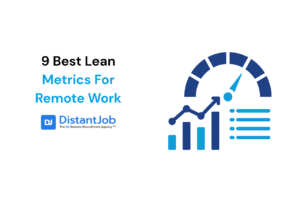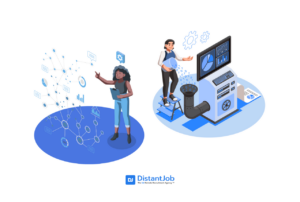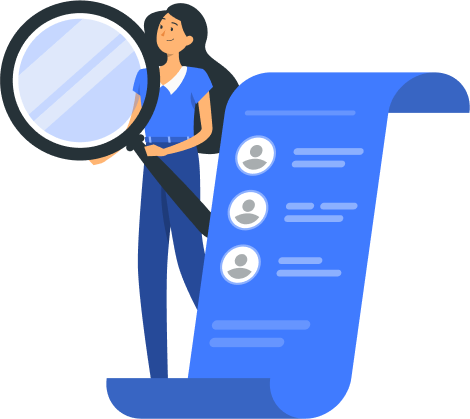Great communication drives great teams. But it’s not always easy to keep everyone in the loop when your team works from different places. This is where remote team communication software comes in—it’s what you need to keep teamwork smooth, tasks in order, and ideas moving in your company.
With nearly 88% of workers saying their meetings now have at least one remote person, there’s a huge need for communication software that won’t let you down.
In this guide, we’ll break down the best communication tools, the features you need, and how to pick the right one for your team.
What is Communication Software For Remote Teams?
Communication software for remote teams refers to digital tools made to make teamwork, messaging, sharing files, and virtual meetings across geographically distributed teams seamless and simple, as if you were all in the same office.
These tools tackle typical remote work issues, like gaps in communication due to different time zones, scattered information, and slow decision-making. They help teams stay in touch and get things done, no matter when or where they work, by making workflows smoother, enabling synch or asynch communication, and putting resources in one place.For remote recruiters like us, we just can’t do without these tools. They let us run things and work together with teams all over the world.
Types of Communication Tools For Remote Teams
There are two main types of communication in remote teams: asynchronous and synchronous. The first one requires team members to be connected at the same time. With asynchronous communication, you don’t expect a real-time response.
Based on the type of communication, you can classify different tools based on their use.
Below we’ll explore the best options in five categories: messaging, project management, video conferencing, file sharing, and team culture tools, to help you choose the right ones for your remote team.
Messaging Tools to Keep Your Team Connected in Real-Time
Keeping remote teams connected can seem like trying to juggle flaming swords—different time zones, missed updates, and the common “I didn’t see that message” excuse. Messaging tools act as your reliable safety net designed to help you communicate clearly, share files without hassle, and stay on track without chasing conversations.
Slack
Slack works like the Swiss Army knife of team communication—it’s full of features to help you stay organized and productive without feeling swamped.
Key Features:
- Real-Time Messaging: You can send messages right away to people or groups.
- Integrations: You can connect with tools like Trello and Google Drive to keep all your stuff in one spot.
- Notifications: You can set up alerts just how you want them so you don’t miss the important things.
- File Sharing: You can share files right in your chats with 5GB of space if you’re using it for free.
- Audio/Video Calls: You can make one-on-one calls for free or group calls if you pay.
Limitations:
- The free plan keeps your last 10,000 messages and lets you use just 10 app add-ons.
- You can’t store as many videos and files unless you pay for an upgrade.
When to Pick Slack
Slack’s channels and integrations are super helpful if you’re handling several projects with different teams. It’s great for companies that do well with quick teamwork. But if you’re watching your wallet and don’t need all the fancy stuff, you might want to check out simpler options.
Glip (Now RingCentral Video)
Glip keeps things basic but works well—think of it as Slack’s more low-key relative who still gets the job done.
Key Features:
- Messaging & Video Calls: Has built-in video chat along with group and private messaging.
- Clean Interface: Makes things easy to use and free of clutter.
- Calendar Integration: Lets you sync schedules and meetings with no hassle.
- Task Management: Comes with tools like task lists and file commenting to make you more productive.
Limitations:
- Not as feature-packed as Slack for bigger or more complex teams.
- Doesn’t let you customize as much as other tools.
When to Pick Glip
If Slack seems like too much for what your team needs, Glip is a good pick. It works best for teams that want good video features but still need messaging and task management.
Microsoft Teams
Microsoft Teams brings together communication and collaboration on a single platform making it ideal to keep everything from chats to spreadsheets in one digital space.
Key Features:
- Unified Communication: Combines chat, video, and file sharing without a hitch.
- Microsoft 365 Integration: Works hand in hand with Word Excel, and other Office apps.
- Customizable Channels: Sorts conversations and files by project or department.
Limitations:
- Offers the most value to teams already using Microsoft 365, with less benefit as a standalone tool.
- New users might find the interface a bit much to take in at first.
When to Pick Teams
Microsoft Teams is a clear choice if your team already depends on Microsoft 365. It keeps all your tools in one system, which saves time and reduces hassle. But if Office apps aren’t part of your work process, you might want to look elsewhere.
Discord
Discord, which started as a platform for gamers, has grown into a lively multi-purpose tool for remote teams. It’s good for teams who value voice chat and team bonding.
Key Features:
- Voice Channels: Always-open voice rooms for quick chats.
- Community Building: Great for encouraging casual team connections.
- Text & File Sharing: Helps organize discussions and resources.
Limitations:
- Made more for casual chats than organized work processes.
- Has fewer task handling options than Slack or Microsoft Teams.
When to Pick Discord
If your group does well with laid-back connections and talking, Discord is a great pick. It’s handy for smaller teams or creative projects where coming up with ideas and building team spirit are vital.
Chanty
Chanty is the underdog of chat tools—basic, cheap, and packs a punch for smaller teams wanting simple communication.
Key Features:
- Messaging & Task Management: Mixes chat functions with simple task tracking.
- Affordable Plans: Easy on the wallet for new businesses and small groups.
- User-Friendly Interface: Simple to use even for team members who aren’t tech-savvy.
Limitations:
- Doesn’t have advanced integrations and customization options.
- Not as suitable for bigger teams or complicated workflows.
When to Pick Chanty
If you run a small team with a tight budget, Chanty works great to get the basics done without spending too much. It’s perfect for startups and companies that want to keep things simple and cost-effective.
To Sum Up
Whether you need Slack’s strong ecosystem, Glip’s simple design, or Discord’s casual feel, the best messaging tool depends on your team’s size, culture, and how you work. Think about what bugs your team—maybe it’s messages that slip through the cracks or clumsy task tracking—and pick the tool that fixes those problems without a hitch.
Project Management Tools That Keep Your Workflows Running Smoothly
Managing remote projects resembles conducting an orchestra—you need the right tools to keep everyone in sync, hit the right notes, and avoid missed beats. Project management tools ensure your team stays on top of tasks, deadlines, and collaboration without the chaos. Let’s explore the tools that help to streamline workflows, track progress, and keep productivity humming.
Basecamp
Basecamp stands as the veteran of project management tools known for its simplicity and reliability.
Key Features:
- Message Boards: Create central hubs to talk about specific topics and cut down on long email chains.
- To-Do Lists: Give out, keep an eye on, and discuss tasks using a simple interface.
- Automatic Check-Ins: Set up prompts to get updates from team members without needing endless meetings.
- File Storage: Put files in one place and sort them by project so they’re easy to find.
- Calendar Integration: Keep track of due dates and plan tasks right in the app.
Limitations:
- Might not have all the bells and whistles for complex work processes or big company teams.
- The basic design can feel too simple for teams that need to customize a lot.
When to Pick Basecamp
If your group values simple functionality over fancy extras, Basecamp is the tool for you. It’s particularly good for small to mid-sized teams wanting to stay organized without feeling swamped. At $99 a month with no limit on users, it’s also a cost-effective choice for bigger teams.
Trello
Trello is a visual thinker’s favorite offering easy-to-use boards and cards to help you keep an eye on tasks and due dates.
Key Features:
- Kanban Boards: You can see workflows and progress at a glance with the drag-and-drop interface.
- Asynchronous Collaboration: You can add comments and updates to tasks without needing to meet in real-time.
- Customization: You can use labels, checklists, and due dates to adapt boards to what your team needs.
- Power-Ups: You can connect with tools like Google Drive, Slack, or Evernote to boost what you can do.
Limitations:
- The free version doesn’t have advanced features such as unlimited Power-Ups or top-priority support.
- It can get hard to handle multiple large boards as time goes on.
When to Pick Trello
Trello works great for people who learn or teams wanting a simple way to keep track of progress. It’s great for creative projects, marketing efforts, or any work that benefits from a clear visual breakdown. If you’re just starting with project management tools, its free version is a good place to begin.
ClickUp
ClickUp is the favorite of people who like to do many things at once offering lots of features to handle projects from all angles.
Key Features:
- Workflows You Can Customize: Change task statuses and views to match how your team works.
- Time Tracking Built Right In: Keep an eye on how long each task takes.
- Documents & Brainstorming Boards: Work together on files and idea maps inside the app.
- Connects with Other Tools: Link up with Zoom, Slack, and Google Drive to get more done.
Limitations:
- New users might feel swamped by all the options.
- Big teams or complex projects could slow things down a bit.
When to Pick ClickUp
ClickUp is the way to go if you want a single platform for managing tasks, tracking time, and working together. It’s ideal for teams comfortable with technology who are okay with a bit of a learning process to tap into its powerful features.
Monday.com
Monday.com transforms project management into a visual feast with eye-catching dashboards and easy-to-use organization.
Key Features:
- Custom Dashboards: Check project schedules, team workloads, and budget details in one view.
- Automation: Set up rules to handle routine tasks, which saves time and cuts down on mistakes.
- Templates: Pick from ready-made workflows for marketing, product design, and other areas.
- Collaboration Tools: Keep all team talks and files in one spot with built-in chat and file sharing.
Limitations:
- Costs can add up for small groups.
- Some advanced features might need extra learning or setup time.
When to Pick Monday.com
If you enjoy bright easy-to-use dashboards and want a tool you can tweak to your needs, Monday.com is a great pick. It’s ideal for teams running high-profile projects that need detailed reports and tracking.
Asana
Asana keeps even the busiest teams on track as a no-frills project management tool.
Key Features:
- Task Dependencies: See how tasks link up and make sure nothing slips through the cracks.
- Timeline View: Plan and tweak project schedules using Gantt charts.
- Workload Management: Spread work among team members to boost productivity.
- Integrations: Connect with more than 100 apps, like Slack Dropbox, and Google Workspace.
Limitations:
- Smaller teams or basic workflows might find it too complex.
- Paid plans are needed for advanced features, which might not suit every budget.
When to Pick Asana
Asana works best for bigger teams handling several projects that depend on each other. If you need a tool that expands as your company grows and gives you detailed reports, Asana is worth the money.
To Sum Up
Whether you need the easy-to-use Basecamp, the picture-based boards of Trello, or the all-encompassing power of ClickUp, picking the right project management tool can turn chaos into a smooth operation. Think about how big your team is, how complex your work is, and how much you need to work together to find the tool that suits you better. After all, when your projects go well, your team does better—and who doesn’t want that?
Video Communication Platforms to Bring Your Team Together
When you work remotely, seeing each other’s faces can help keep teams on the same page and fired up. Video calls add a personal element to online chats making it easier for people to work together, share ideas, and tackle problems. Let’s check out the top video platforms for connecting your team.
Zoom
Zoom has become a go-to name for video calls offering a wide range of features for everything from quick catch-ups to big online events.
Key Features:
- High-Quality Video and Audio: Provides crisp video and clean sound even for big groups.
- Breakout Rooms: Lets teams split into smaller groups to focus on specific topics during bigger meetings.
- Webinar Hosting: Supports live webinars with up to 1,000 people joining in.
- Screen Sharing and Recording: You can show your screen and save meetings for team members who miss the live session.
- Custom Reactions: Keep meetings lively with fun filters, a hand-raising option, and polls.
Limitations:
- Free plan cuts off meetings at 40 minutes for groups of three or more.
- You need good internet connection to get the best experience, which might be tough in some areas.
When to Pick Zoom
Zoom is your best bet for teams that need top-notch video calls and powerful meeting tools. It’s great for big groups showing stuff to clients, or teams that often host online talks. If you care about fancy features and being able to change things, Zoom is worth the money.
Google Meet
Google Meet works well for teams already using Google Workspace mixing ease of use with solid performance.
Key Features:
- Simple Setup: Connects straight to Google Calendar and Gmail to make scheduling a breeze.
- Team Up in Real Time: Link video calls with Google Docs or Sheets to work together on the spot.
- No Need to Download: Jump into meetings right from your web browser—you don’t have to install anything.
- Captions on the Fly: Boosts access with automatic captions during your calls.
- Protected Conversations: Built with top-notch security to keep your talks safe.
Limitations:
- Free plan limits meetings to 60 minutes and doesn’t include extras like breakout rooms.
- Works best for groups already using Google’s tools.
When to Pick Google Meet
If your group works with Google Workspace, Google Meet is a clear choice. It’s perfect for speedy straightforward meetings and team sessions that take advantage of Google’s set of tools.
Loom
Loom puts a fresh twist on video communication by zeroing in on async messaging through fast easy-to-share video recordings.
Key Features:
- Screen and Video Recording: Capture and share your screen, voice, and face in one video without breaking a sweat.
- Viewer Insights: Keep tabs on who watched your video and for how long making it easier to follow up.
- Quick Sharing: Send videos right away with a link—no need to download or attach anything.
- Integrations: Connect with tools like Slack, Notion, and Google Drive to streamline your work.
- Ease of Use: Make and share videos in just a few clicks even if you’re not tech-savvy.
Limitations:
- The free plan doesn’t offer many editing options.
- Works better for sending messages back and forth rather than real-time video calls.
When to Pick Loom
Loom works great for teams spread across different time zones or those with packed schedules. You can use it to give updates, break down complex ideas, or offer feedback without needing a real-time meeting. It saves time and boosts productivity in one go.
Microsoft Teams
Microsoft Teams blends video calls with strong teamwork tools making it a top pick for big company teams.
Key Features:
- Connection to Microsoft 365: Links up with Word, Excel, and PowerPoint to work together during meetings.
- Workspaces You Can Adjust: Set up channels for different teams, projects, or subjects.
- Room for Many Participants: Can handle up to 1,000 people in regular meetings and 20,000 for big events.
- Safe Chats: Uses end-to-end encryption to keep your meetings private.
- Saving and Writing Down: Lets you save meetings and turn them into text for easy lookup.
Limitations:
- Teams new to Microsoft’s tools might need time to get used to it.
- Smaller groups might find it has too many features.
When to Pick Microsoft Teams
Pick Microsoft Teams if your company already uses Microsoft 365 or needs one platform for video calls and teamwork. It’s a great option for big organized teams or businesses with tricky communication requirements.
To Sum Up
From Zoom’s webinar strength to Loom’s async power, the right video tool can change how your team connects. Think about your team’s size, work approach, and current tools to find the best match. Keep in mind, the aim isn’t just to meet—it’s to work together well and make every talk matter.
Collaboration and File Sharing Tools to Get and Keep Everyone on the Same Page
Managing remote teams involves more than just staying connected—it’s about making sure everyone can access, share, and work on files without hiccups. Collaboration and file-sharing tools are crucial to create a central workspace, enable smooth workflows, and keep everyone in sync. Let’s explore some of the top choices.
Google Drive
Google Drive stands out as the cloud-based solution teams turn to when they need strong document sharing and collaboration features.
Key Features:
- Real-Time Teamwork: Edit documents, spreadsheets, and presentations together with your team in real-time.
- Works with Google: Fits right in with Google Workspace tools such as Docs, Sheets, and Slides.
- Online Storage: Gives you 15GB of free space, with bigger plans available for larger groups.
- File Management: Use team drives to keep your group’s files in one place and easy to find.
- Safe Sharing: Control who can see and edit your files by setting permissions.
Limitations:
- Free plan doesn’t offer enough space for bigger teams.
- Files can get messy if you don’t organize folders well.
When to Pick Google Drive
Google Drive works best for teams already using Google Workspace or those who value working together in real time. It’s useful for projects with lots of documents that need frequent updates and input from multiple people.
Dropbox
Dropbox makes it easy to share and store files with a simple interface and strong features for working together.
Key Features:
- Large File Sharing: You can share files up to 2GB with the free plan and up to 100GB if you pay for higher tiers.
- Team Folders: You can organize projects using shared folders that allow team members to work together.
- Offline Access: You can sync files to your device to edit them offline and upload the changes when you’re back online.
- Integrations: You can link Dropbox with apps like Slack Zoom, and Trello to create smooth workflows.
- File Recovery: You can get back deleted files or earlier versions within 30 days on the free plan.
Limitations:
- Paid plans cost more than other similar services.
- The platform doesn’t have advanced teamwork features like editing documents within it.
When to Pick Dropbox
Dropbox works best for groups dealing with big files such as creative materials or high-quality videos. If you need safe storage and reliable file sharing, Dropbox is a solid option.
Notion
Notion isn’t just a tool for teamwork—it’s a workspace that brings together documents, tasks, and knowledge hubs.
Key Features:
- Templates You Can Customize: Create databases, wikis, and workflows that fit what your team needs.
- Everything in One Place: Handle tasks, notes, and files on a single platform.
- Working Together: Leave comments right on pages, give out tasks, and see updates as they happen.
- Connects with Other Tools: Link up with apps like Slack and Google Drive to do even more.
- Use It Anywhere: Works on the web, your computer, and your phone so you can be flexible.
Limitations:
- Takes more time to learn for people just starting out.
- Might be too much for teams that just want simple file-sharing tools.
When to Pick Notion
Pick Notion if your team likes detailed docs, project tracking, and smooth workflows. It’s great to create central hubs where projects and processes coexist peacefully.
To Sum Up
Be it Google Drive’s live editing, Dropbox’s safe storage, or Notion’s complete workspace, the right tool can have a big impact on your team’s output. Think about how complex your projects are and what tools your team already knows to make the best pick. After all, when everyone’s looking at the same thing (for real), work gets done much faster.
Team Culture Tools to Build Remote Connections
Creating a robust team culture is as crucial as handling tasks and workflows. Team members are more likely to excel when they feel connected and appreciated. Let’s take a look at some tools that make it easy to build friendship and teamwork in remote teams.
Gather.Town
Gather.Town transforms online collaboration into an interactive experience by creating digital spaces where teams can link up and talk.
Key Features:
- Virtual Offices: Create adjustable office spaces for team collaboration and work.
- Interactive Features: Organize events, group thinking sessions, or laid-back gatherings without hassle.
- Avatar-Based Communication: Move avatars around virtual spaces to connect with workmates.
- Screen Sharing and Collaboration: Team up in real-time on joint projects or presentations.
Limitations:
- Free plan has fewer features for bigger teams.
- Takes time to set up and bring team members on board.
When to Pick Gather.Town
Gather.Town works great for remote teams wanting to recreate office-like interactions. Use it to strengthen team bonds, generate ideas together, or just have a fun virtual break area.
Donut
Donut works with Slack to create chances for team bonding through casual, one-on-one meetups.
Key Features:
- Random Pairings: Pairs up team members for virtual coffee chats or mentoring sessions.
- Team Introductions: Helps new employees connect with current team members.
- Customizable Programs: Set up programs to break the ice, brainstorm, or exchange knowledge.
- Slack Integration: Works right inside Slack making it simple to use.
Limitations:
- Needs Slack to work.
- Might seem repetitive as time goes on without different programs.
When to Pick Donut
Pick Donut if your team already uses Slack and you want an easy way to build connections. It’s great for keeping strong relationships between people in remote or hybrid work setups.
To Sum Up
Putting money into team culture tools like Gather.Town and Donut can close the gaps in remote work helping teams feel closer and more involved. If you want to copy the office feel or push for meaningful connections, these tools can bring your team together—no matter where they work.
Key Features Every Remote Communication Tool Must Have
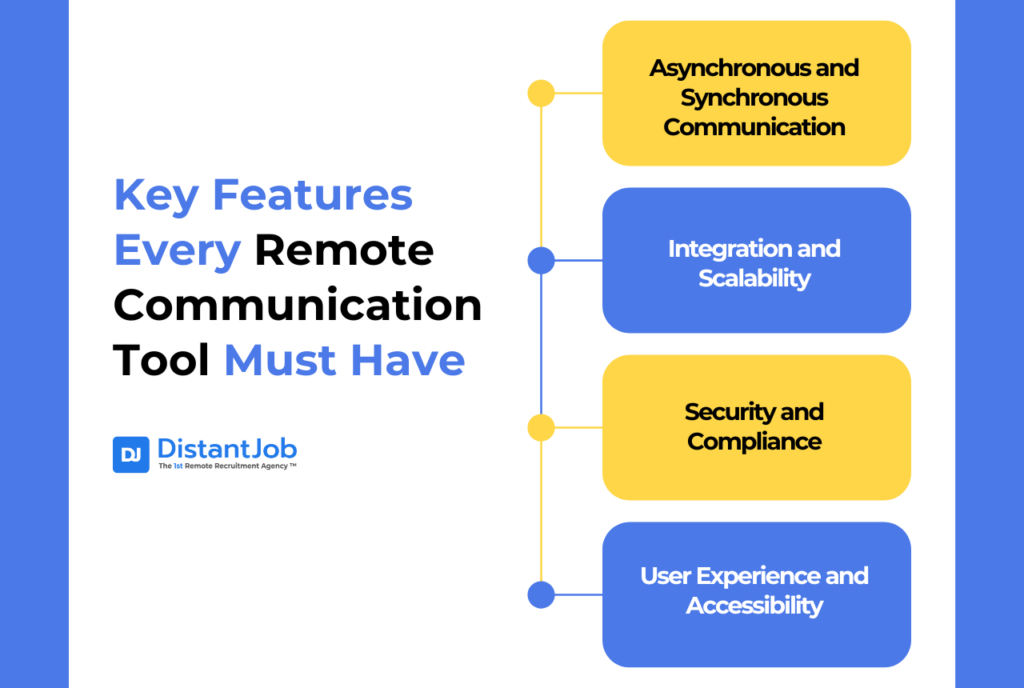
Not all communication tools are the same. When you pick the right software for your remote team, you need to focus on features that boost teamwork, keep things secure, and help people get more done. Here’s what you should look for:
Asynchronous and Synchronous Communication
Good remote teams find the right mix between real-time communication and flexibility.
Why It Matters:
- Synchronous Tools (like Zoom, Slack): These are great to get quick answers, have team meetings, and come up with new ideas together.
- Asynchronous Tools (like Loom, Twist): These let team members in different time zones add their thoughts without feeling rushed to answer right away.
Our advice to you: Pick tools that work in both ways to keep things flexible. Slack, for instance, lets you chat in real time and also set reminders and schedule messages for later.
Integration and Scalability
Communication tools should work with your team’s current systems and grow as your team does.
Why It Matters:
- System Integration: Tools like Microsoft Teams and Slack can link up with project management software (e.g., Trello, Asana) and file-sharing platforms (e.g., Google Drive). This means you don’t have to keep switching between apps.
- Scalability: As your team gets bigger, your tools should handle more users and workflows without slowing down.
Our advice to you: Choose software with an open API. This lets you create custom integrations that fit your team’s specific needs.
Security and Compliance
Keeping sensitive information safe is key for spread-out teams handling private data.
Why It Matters:
- Encryption: End-to-end encryption keeps communications private.
- Compliance: Tools like Zoom and Google Workspace follow global rules like GDPR, HIPAA, or SOC 2. This ensures they handle data responsibly.
- Access Controls: Role-based permissions stop unauthorized people from accessing sensitive files and talks.
Our advice to you: Ask vendors about their compliance certificates and check their data handling policies before you pick a tool.
User Experience and Accessibility
If your team has trouble using the tool, its features won’t make a difference. You can’t compromise on intuitive design and accessibility.
Why It Matters:
- Easy to Use: Tools like Google Meet and Slack have simple interfaces, which cut down on learning time.
- Works on All Platforms: Make sure the tool runs on computers, phones, and tablets.
- Everyone Can Use It: Things like captions in video calls or using the keyboard to navigate make tools work for more people.
Our advice to you: Choose tools that offer quick help and clear guides to get started. This cuts down on delays when you start using them.
In summary, when you’re checking out remote communication tools, don’t just focus on the cool features. Think about how well they match what your team needs. You want a good mix of tools that let people work at different times and tools for real-time chats. Make sure they’re secure, work well with other apps you use, and are easy to figure out. This setup will help your team do great work, no matter where they’re based.
Conclusion
The right remote team communication software can definitely impact how your team collaborates across time zones, cultures, and languages. And in this article our goal was to explore the best tools possible for various needs, helping you choose the right one for your team.
What we can say is: based on our experience, we found that Slack is one of the best platforms for asynchronous communication, while Basecamp is the one that works best to organize our tasks. In the end, finding and choosing the tools for your team comes down to understanding what they really need and making smart choices to help them get it.But here’s the kicker—tools only work as well as the people who use them. A skilled team plays a key role in making any software have any real impact. And we can help find them. Contact us today to see how we can help you find the right pros to boost your business.
FAQ
For small teams, tools like Slack or Chanty are excellent due to their affordability, ease of use, and scalability. They offer free tiers that are sufficient for teams with limited budgets.
Asynchronous tools (e.g., Slack, Loom) allow team members to communicate without needing to respond in real time, which is ideal for global teams across time zones.
Synchronous tools (e.g., Zoom, Google Meet) enable real-time communication, which is useful for immediate decision-making or brainstorming sessions.
Use automation platforms like Zapier or native integrations (e.g., linking Slack with Trello or Google Drive) to connect tools and reduce manual updates.
Microsoft Teams is ideal for hybrid setups, offering seamless integration with Office 365, real-time chat, video calls, and file sharing, making it easier for both remote and in-office employees to collaborate.
Free tools (e.g., Slack’s free plan, Zoom Basic) can be effective for small teams or startups. However, as teams scale, paid versions provide advanced features like larger meeting capacities, integrations, and additional storage.
Provide training: Create step-by-step guides or host live training sessions.
Appoint champions: Designate team members as “tool champions” to answer questions and encourage adoption.
Start with a trial: Use free trials to introduce tools gradually and gather feedback.
Choose tools with end-to-end encryption (e.g., Zoom, Microsoft Teams).
Use a password manager like 1Password for secure team logins.
Implement multi-factor authentication (MFA) and ensure compliance with relevant standards (e.g., GDPR).
Zoom is a top choice for large remote teams due to its breakout rooms, webinar hosting, and participant capacity of up to 1,000 (on higher-tier plans).
Evaluate team workflows and consolidate tools where possible (e.g., using Microsoft Teams for chat, video, and file sharing instead of separate apps).
Create a communication policy to clarify which tool should be used for specific purposes (e.g., Slack for quick messages, Zoom for meetings).
Yes, tools like Donut (integrated with Slack) promote team bonding through virtual coffee chats, while platforms like Gather.town replicate virtual office spaces for informal interactions.
For creative teams: Tools like Miro or Figma facilitate brainstorming and visual collaboration.
For tech teams: Platforms like GitHub or Jira streamline software development workflows.
For general teams: Universal tools like Slack, Asana, or Notion cover broad collaboration needs.
Loom: Asynchronous video messaging.
Twist: Organized thread-based discussions.
Google Docs: Collaborative document editing without the need for real-time communication.
Basecamp and Trello are user-friendly and intuitive, making them excellent options for non-technical teams to manage tasks and communicate effectively.
Tools like Notion and Slack promote inclusivity by accommodating asynchronous communication and offering translation features. Virtual team-building platforms like Gather.town create opportunities for cultural exchange.
Yes, plan a phased transition:
Start by introducing the new tool alongside the old one.
Gradually migrate tasks, data, and conversations.
Offer training and provide clear timelines for the switch.