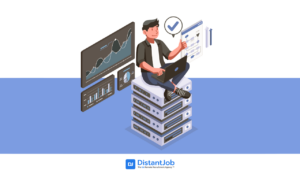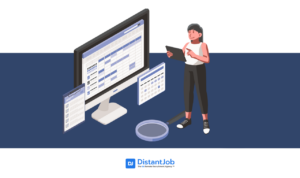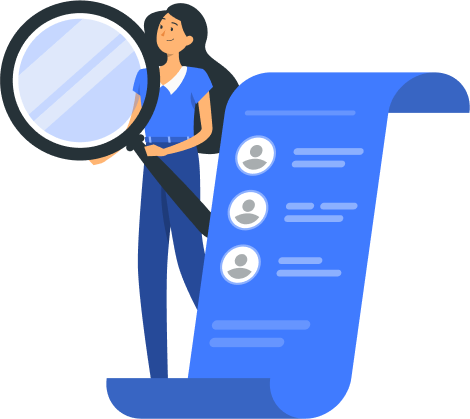How to choose the best Java IDEs for your business and stand out from competitors?
Java is a great language to both learn and develop professional-grade applications and websites. Its flexibility and the ubiquity of the Java Runtime Environment (JRE) make it easy to develop multi-platform applications and have given Java staying power over the years that few other languages can claim.
But Java is quite old, so you may be wondering, “Is Java still in demand in 2022?”. The answer is “definitely”. According to Stack Overflow’s 2022 survey Java is the sixth most popular language, with more than 33% of its users reporting using it.
Whether you’re learning or already developing in Java, having a good development environment is essential. But which is the best IDE for Java? That depends on the type of work you’ll be doing with the language.
To help you choose, we present you with the best Java IDEs currently available so you, too, can use them to develop your applications and improve your Java skills.
What is a Java IDE?
A Java Integrated Development Environment, commonly known as a Java IDE, refers to a software tool that provides a comprehensive environment for Java developers to write, test, and manage Java applications.
It commonly includes features like code editing, debugging, project management and integration with build tools to make Java development more productive and efficient.
10 Best Java IDEs for You
Java IDEs are perfect for enhancing your work output and streamlining your workflow. Each of these IDEs is suitable for different tasks and preferences, so choosing one will depend on your specific needs.
So with that said, let’s start with my personal favorite IDEs.
1. Eclipse
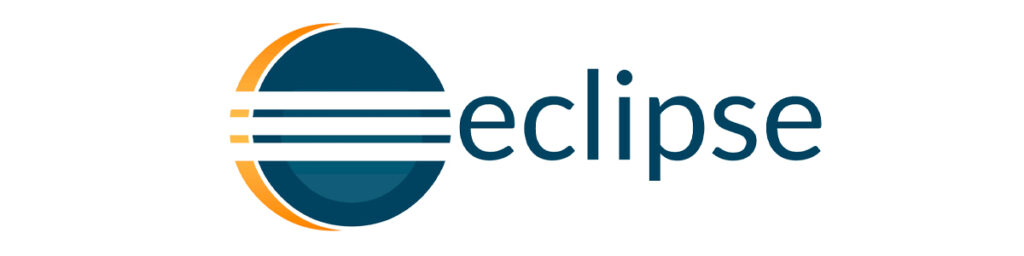
Eclipse is one of the most popular IDEs in this list, and it’s in no small part due to its plugin system. Besides making the IDE extremely flexible and customizable, it also allows the IDE to support other languages easily, such as C, C++, PHP, C#, Python, JavaScript, SQL, Ruby, among many, many others.
Additionally, in 2019, Eclipse launched a cloud service that helps developers access their code wherever they go using an internet browser.
If you’re looking for a complete package that you can also use for other programming projects or even complex multi-language projects, then you can’t go wrong with Eclipse.
Key features:
- It’s free
- Cross-platform
- Robust plug-in system
- Supports a vast array of languages
- Available for Linux, Windows and Mac
Pro tip: Eclipse allows you to create and customize code templates for common code patterns. This can significantly boost your productivity. To do this, go to Window -> Preferences -> Java -> Code Style -> Code Templates.
2. Netbeans
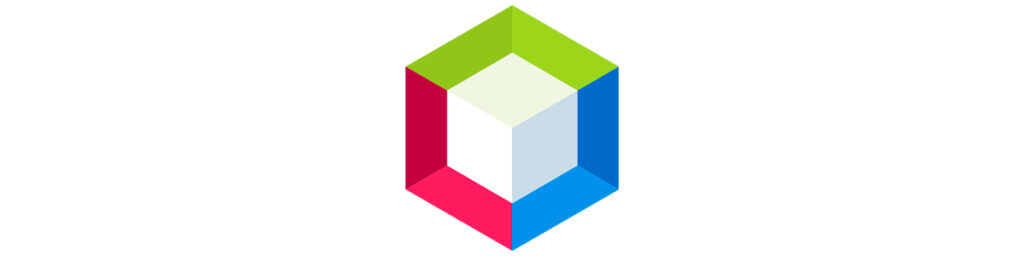
The NetBeans IDE is backed by Oracle (the owners of the Java platform) and is seen by many as the official platform to develop Java projects. Due to its connections to the Java development team, it usually implements features faster than other similar products.
It features a plugin system that allows the editor to be extended quite heavily with extensions made by fellow developers, making it another extremely extensible application.
It’s free and recently got donated to the Apache Project, making it open-source as well.
Key features:
- Free and open-source
- Available for Linux, Windows and Mac
- Cross-platform
- Strong extension system
- Support for Apache Ant project system
- Support for JavaScript, PHP, HTML, and others
Pro tip: NetBeans offers powerful code navigation features that can significantly boost your productivity. To quickly navigate through your codebase, use these shortcuts:
- Press Ctrl and hover your mouse over a class or method name to see a quick preview of its definition.
- Use Ctrl + Click to jump directly to the source code of a class or method.
- Press Ctrl + Shift + Up/Down Arrow to navigate between open editor tabs.
- Utilize the “Navigate” menu to find references, declarations, and more within your code.
3. IntelliJ IDEA
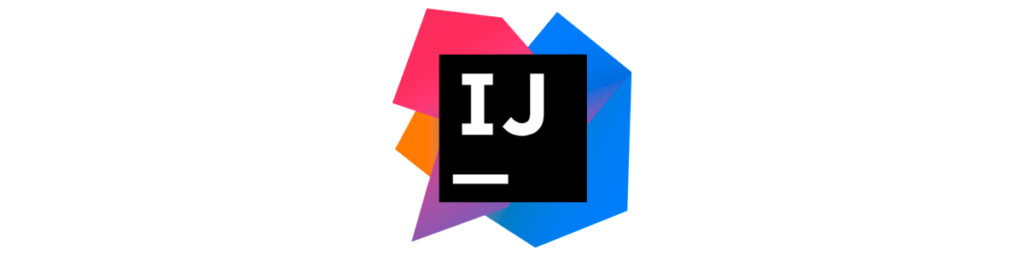
IntelliJ IDEA is JetBrains’ IDE for the Java Virtual Machine (JVM). If there’s anything to know about JetBrains, it’s that they make very feature-complete IDEs with a developer-centric design, which makes them beloved by the developers who adopt them in their workflows.
It features code completion and analysis tools that are extremely powerful and help developers become more efficient.
While there is a free version, you’ll need to pay for a license to have access to all the tools the software can provide. If you want to test them out, give IntelliJ IDEA a download and try it out before buying it.
Key features:
- Has a free version, although with less functionality
- Cross-Platform
- It’s user-friendly
- Provides smart code completion and suggests improvements
- Built-in version control support
- Versatile plugin and integration support
Pro tip: Use “Alt + Enter”: Whenever you spot code issues, press Alt + Enter. This invokes quick fixes and suggestions, helping you resolve problems efficiently and improve code quality.
4. BlueJ
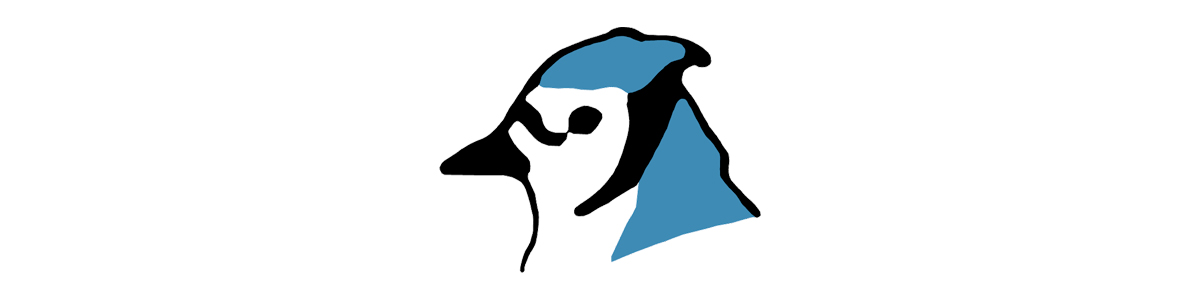
BlueJ is a smaller project compared to the others on this list, but it certainly has its place.
The biggest appeal to using BlueJ is its diagrammatic tools, allowing you to view a UML-like diagram that can be used to analyze and interact dynamically with your code, making it an excellent tool for experimentation.
It’s a free and light Java IDE, making it extremely useful for classrooms and other educational purposes.
Key features:
- Great diagramming tools
- Straightforward and easy to work with
- Supports Windows, Linux, and Mac
- Includes various useful features, like an object bench, a code pad, and scope coloring.
- Free
Pro tip: BlueJ is designed for educational purposes and offers a unique feature called “Object Bench.” Use it to interactively inspect and manipulate objects during debugging. It’s a powerful tool for understanding how your code works step by step.
5. MyEclipse

MyEclipse is a comprehensive Java IDE that comes pre-configured and ready to use, offering a seamless coding experience. With integrated language intelligence, MyEclipse provides the essential productivity-boosting features to support highly efficient development right from the start.
It has been around since 2001, and now it is trusted by over 17,000 companies in 191 countries.
For most Java developers, this IDE is perfect for full-stack development as it is compatible with many programming languages.
Key features:
- Enterprise-grade Java development
- Rich framework assistance
- Continuous iterations with with live reload
- Allows you to manage multiple connections seamlessly
- No plug-ins required
Pro tip: MyEclipse supports integration with popular version control systems like Git and Subversion. Take advantage of this feature to keep your codebase organized and collaborate effectively with your team. Commit, branch, and merge your code directly within the IDE to maintain a reliable version history and ensure seamless collaboration on your projects.
6. DrJava

DrJava is a lightweight, integrated development environment (IDE) specifically designed for writing and learning Java programming. It is notable for its simplicity and educational focus.
It caters to both beginners and advanced users, and it’s freely available under the BSD License. DrJava is actively developed by the JavaPLT group at Rice University.
It offers a minimalistic interface with essential coding features and the unique capability for interactive code evaluation, making it an ideal choice for beginners to experiment with Java concepts and syntax in a straightforward and distraction-free environment.
Key features:
- Lightweight and user-friendly
- Ideal for people who are learning Java
- Runs on various operating systems, including Windows, macOS, and Linux
- Includes essential features such as auto-indentation and code completion
- Interactive code evaluation
Pro tip: You can open the Interactions Pane by going to the “Interactions” menu in DrJava and selecting “Open Interactions Pane” or by pressing the keyboard shortcut (usually Ctrl+1 or Cmd+1 on macOS).
7. JCreator

JCreator is one of the most popular Java IDEs due to its user-friendly interface, lightweight nature, and efficient performance, making it particularly appealing to developers who prioritize simplicity and quick startup times.
It provides essential coding features such as syntax highlighting, code completion, and project management tools, delivering a streamlined and productive development experience.
While it may not offer the extensive feature set of some other IDEs, its strong focus on Java development, coupled with its integrated compiler and debugger, makes it a practical choice for developers working on smaller to medium-sized Java projects.
Key features:
- Fast startup
- Offers project management capabilities
- Provides templates and wizards
- Includes an integrated Java compiler
- Offers both a free Lite edition and a paid Pro edition
Pro tip: JCreator provides a wide range of keyboard shortcuts to help you navigate and edit your code more efficiently. Here are some essential keyboard shortcuts to get you started:
- Ctrl + N (Cmd + N on macOS): Open a new file or class.
- Ctrl + O (Cmd + O on macOS): Open an existing file.
- Ctrl + S (Cmd + S on macOS): Save the current file.
- Ctrl + Shift + S (Cmd + Shift + S on macOS): Save all open files.
- Ctrl + F (Cmd + F on macOS): Find text within the current file.
8. Spring Tool Suite

Spring Tool Suite (STS) is an integrated development environment (IDE) tailored for Java developers working on projects based on the Spring Framework, a popular framework for building Java enterprise applications.
STS comes pre-configured with templates, project wizards, and code generators to accelerate Spring project setup and development.
It also provides features like content assist, code navigation, and quick fixes tailored to Spring development, improving developer productivity when working with Spring-related code.
Key features:
- Preconfigured for Spring
- It provides tools for developing cloud-native applications
- It supports both Maven and Gradle build systems
- Includes code analysis and refactoring features
- Free and open-source
Pro tip: When creating a new Spring Boot project, you can use the “New Spring Starter Project” wizard to select the specific Spring Boot starters you need, such as web, data, security, etc. STS will generate a project with the necessary dependencies and configurations preconfigured.
9. JDeveloper

JDeveloper is an integrated development environment (IDE) developed by Oracle specifically designed for building Java-based enterprise applications, particularly those that run on the Oracle platform.
It stands out for its comprehensive toolset encompassing Java EE technologies, rich visual development capabilities, and tight integration with Oracle products like Oracle Database and WebLogic Server.
With support for rapid application development, web services, and RESTful APIs, JDeveloper streamlines the creation of enterprise-grade, database-centric applications.
Key features:
- Oracle-focused development
- Includes support for JavaServer Faces (JSF), Java Persistence API (JPA), Enterprise JavaBeans (EJB), and other Java EE technologies
- Provides visual development features
- Integrates seamlessly with Oracle’s database and middleware products
- Provides capabilities for developing mobile applications
10. Visual Studio Code (VSCode) with Java Extensions
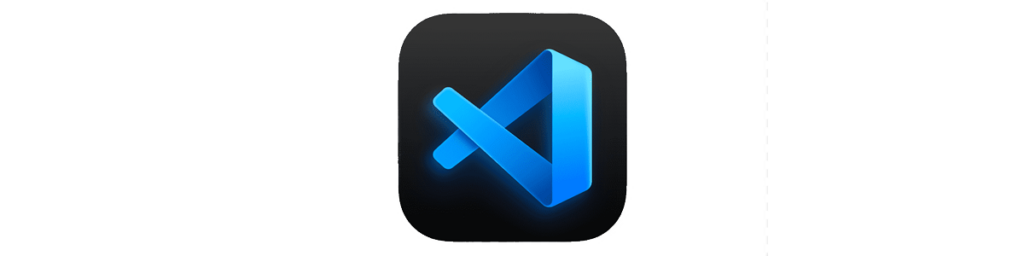
Visual Studio Code (VSCode) is a free, open-source code editor developed by Microsoft.
While it’s not a full-fledged integrated development environment (IDE) like some other tools, it’s a versatile code editor that has gained immense popularity among developers for its flexibility, extensibility, and support for a wide range of programming languages, including Java.
VSCode’s biggest strength lies in its extensive library of extensions available through the Visual Studio Code Marketplace. Developers can easily add Java support to VSCode by installing the “Java Extension Pack,” which includes essential tools like language support, debugging, code navigation, and build tools.
Key features:
- Available on Windows, Mac and Linux
- It’s lightweight
- Includes built-in Git support
- It has Language Server Protocol
- Offers useful debugging tools for Java
Pro tip: Adjust the settings to fit your project’s requirements. Some useful settings to configure Include:
- “java.home”: Specify the path to your JDK installation.
- “java.format.settings.url”: Set up code formatting rules using a URL to a style guide, if applicable.
- “java.referencesCodeLens.enabled”: Enable or disable code lens references for Java.
Looking for Java Developers? Let Us Help You!
When it comes to answering the question “What is the best IDE to use for Java?, people will have different tastes and use cases, and thus a definite answer cannot be given. Plus, it really depends on your specific needs.
If you’re looking to hire Java developers to align with your freshly picked IDE, contact us. You’ll gain access to an extensive network of skilled Java developers at your disposal. Our commitment is to furnish you with optimal choices tailored to your business requirements, ensuring seamless integration with your existing team and company culture.
FAQ
The best Java text editor for beginners is probably BlueJ, since it has many tools that can help developers understand code in a more high-level fashion.
However, if they grow quickly, they may want to experiment with other powerful free options. Either Eclipse or NetBeans are great places to start.
The answer to this question will depend on the types of features you prefer in your development environment.
If you’re looking for smart tools and a great code completion suite that can speed up your workflow and offer you helpful optimization pointers, IntelliJ IDEA‘s free version can be a great option.
If you want a lean and performant IDE, you can’t go wrong with NetBeans. You can easily extend it with plugins if you need to, but the main package comes out of the box, ready to deal with any sort of Java development needs you can have.
If you prefer a more robust and feature-driven IDE, then Eclipse will be a good contender. Its Cloud feature can be a winning factor if you’re constantly on the move.
Nowadays, any of the options listed will be equiparable in terms of speed, so you’ll want to evaluate the features each provides and look for tools that can speed up your workflow.
In terms of developer-friendly tools, none come closer to IntelliJ IDEA, so you may want to try out their free version and commit if you see it helps you in your work.
If not, NetBeans can be a good second option, being a very lean and optimized IDE. Eclipse has a lot of tools available but also has a lot of features that can bloat the software, so you’ll want to check if the trade-off is worth it.
The best Java IDE, as we’ve discussed, will largely depend on your specific development needs. It’s a good idea to check their tools and features and see which software provides you with the ones you need or value more for your workflow.
IntelliJ IDEA stands out as a top choice for Java Spring Boot development thanks to its robust features, extensive plugin ecosystem, user-friendly interface, and outstanding Spring Boot support.