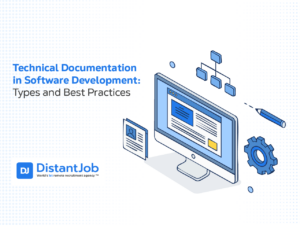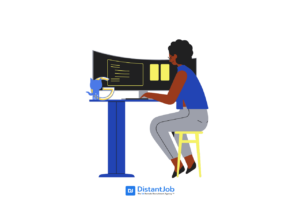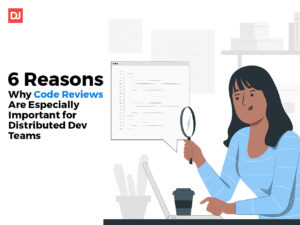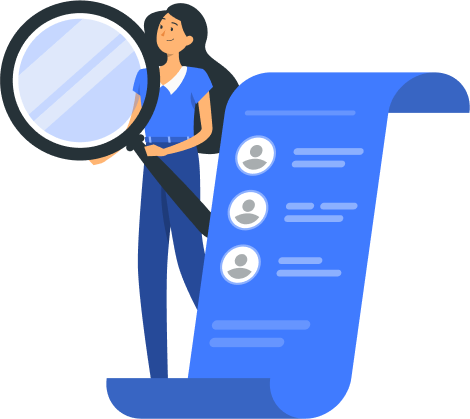Have you ever felt like you’ve lost track of your project? You can’t remember who is working on what, or which tasks need to happen in a specific order? If you have, then this article is perfect for you. It’s the next in our ‘Best Remote Team Tools’ series and focuses on Task Management.
As we often say, communication is vital when it comes to remote teams. The one thing that needs to be done well, is for your team to talk to each other. By sharing what they’re doing, and how, and asking when they have a problem your distributed team makes the most of the remote working productivity boost.
But some things are better presented in a visual format, rather than in conversation or text message. Task management is one of those. Rather than using up time in your daily stand-up to talk about who is doing what, and what tasks will cascade from that, a task management tool will summarise it for all to see.
Which tool you use will depend on the size of your team and the complexity of the projects you are managing. We’ll take you through those features, and go over the situations where they prove useful. After that, we’ll talk about some apps that you could consider for your team. Still building the team? Get in touch with us, and we’ll help you with that, too.
Features of Task Management Tools
The formats of task management tools can vary; some use a kanban style ‘card’ system while others are more of a traditional ‘to do’ list translated to the screen. While the look might vary, what you can do with the tools has more in common. Here are some of the most common features:
Tasks
The staple of all task management tools is the ability to create tasks, which can then be tagged or assigned to team members. They are the virtual equivalent of a paper copy work order or file, which can be passed between staff members. The task should contain all the information needed to complete it.
For the manager, a glance at the task should be enough to keep you informed about what is going on in your team. You can see what progress has been made, if there are any problems and what is being done about them. Tasks are also the right place to attach documents or other files that are relevant.
Having control over who can see or add to certain tasks is useful. Some applications let you set this on a task-by-task basis; others enable you to set-up templates to save time. If you have a large team, then being able to assign a task to a team and have all members able to see it can be useful.
Application Support
Most task management tools will let you add links to your tasks, but for some well-used apps, there are integrations that help smooth out your working day. DropBox, OneDrive, and Google Drive are all commonly supported file sharing solutions.
But integration with other sites or applications can be useful too. Linking GitHub commits helps ensure that the right version of the code is being worked on, and tracking time with Harvest are examples of other integrations. Being able to share the team’s or company’s Facebook or Twitter feed, or access your Slack channels from the task management app makes life easier. Mainly, the more integrations there are, the more your staff can do from inside the task management tool and that means they’re more likely to keep updating it.
Platforms
These tools are all cloud-based solutions, so they’re easily accessible from any web browser. For staff out in the field, it’s worth ensuring that there are smartphone and tablet apps that allow them to update their progress no matter where they are. Be that on a client’s site, or while living the digital nomad dream and checking in from a poolside bar.
Templates & Automation
Even the biggest task management geek gets tired of doing the same thing over and over again. So, many of these applications allow you to create task templates that fill in all the routine information and free you up to ensure the details don’t get missed. The same is true of automation; if a task needs to go to the test team as soon as it’s finished, you can ensure that happens without someone having to remember to assign it.
Best Task Management Tools – For Remote Teams
Trello
Here at DistantJob, we use Trello for our task management solution. It’s a Kanban-style solution, and the intuitive interface helps our staff get to grips with it quickly, no matter where in the world they are. Trello allows you to set up boards and invite certain users to join them. Within each board, there are lists, and these lists contain the cards themselves.
You can add members to cards, and tag users in the comments to ask for help or advice. We use lists to represent our workflow, and cards (tasks) move from list to list as the work nears completion. Trello has support for the file-sharing platforms, so we can easily contribute information, and you can set due dates to keep an eye on time-sensitive tasks.
Users can check progress on the website and through both Android and iOS apps, and a news feed tells them of any changes since their last visit. There shouldn’t be any excuse for missing things. Because Trello is free, it’s a great tool for using with clients or subcontractors who can take part in a discussion without needing to spend anything. It’s a no-frills solution, suitable for relatively simple projects.
Asana
If you have a more complex workflow, or a larger number of staff, then Asana may be a better solution. Asana is organized into projects rather than boards, but it can be displayed in either ‘to do’ or kanban format. Add tasks to your project, and if you need to, break that down into subtasks to help show progress along the way.
If you’re a lover of Gannt charts, you’ll be pleased to hear that you can create one using the due dates that can be set on each task or subtask. And if one job needs to wait until another is completed, Asana will let you do that too – they call it dependencies.
Would you like to let the sales team comment on the latest development, but you don’t want to allow them near the code (because of that one time Joel messed up his spreadsheet)? You can give ‘comment only’ permissions to stop unwanted interference.
Asana also offers more in terms of team building, including a chat feature and the ability to make announcements. It also integrates with Slack and Hipchat, and allows you to send emails to the board (and integrates with Gmail). There is a steeper learning curve involved, which is why Asana offers several different levels of support to subscribers.
Monday.com
This website calls its task management tool, ‘Easy, visual an intuitive’ – and it is. The site itself has a clean look and smooth animations that give it that ‘cool’ edge that encourages staff to use it.
Rather than tasks, the unit on Monday.com is a pulse. That can be a task, but it can be pretty much anything. You can add a label to the pulse, and it stays on your screen. Pulses can be put into groups, which are the equivalent of boards or projects.
If that sounds intimidating, there are templates which you can use to help you get started. Once you and your team are more familiar with Monday, you can customize the settings to suit you better. In many ways, Monday is more like a spreadsheet than a to-do list, and you can perform calculations on pulses that are grouped – for example, if you included the estimated hours for each piece of code, you could add them together to work out when you could launch.
And There’s More
There are many more task management tools out there; we’ve chosen these because they are great examples of their type. If you like their style, but they don’t have all the bells and whistles you need, then use Google (or DuckDuckGo if you’re feeling secretive) and search for alternatives.
The most important thing about task management tools is that they get used, so finding the right one for you and your team is the only way to go. And talking of teams, if you have any vacancies for hotshot developers? Give us a shout. We’d happily make you a task on our Trello board and see your recruitment needs through to completion.