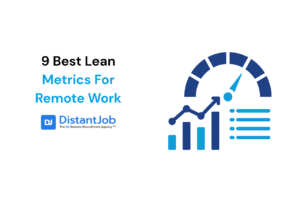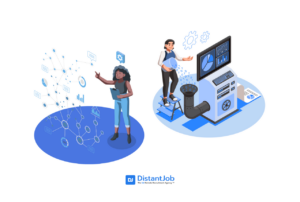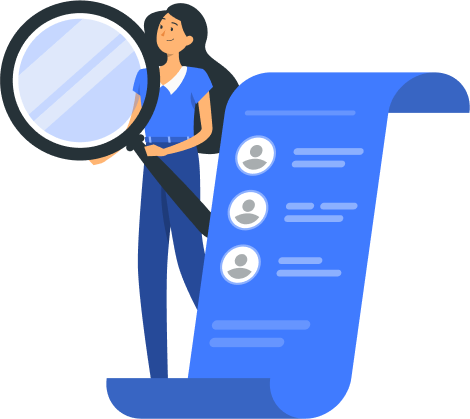When you’re working with remote workers, sometimes verbal communication isn’t enough. Instead, you need to see exactly what’s on their screen or vice versa. For times like these, we’ve researched and found the best remote desktop software for you and your digital nomads.
1. ScreenLeap
ScreenLeap prides itself on its simplicity. As soon as you go to the website, you read, “No downloads, installs, or sign-ups needed to view your screen!” While the person who is sharing the screen will need a small, one-time download, the process is straightforward and user-friendly.
After this, you can just click “Share Screen Now,” which will give you a link that you can share. Anyone that has this link can then see anything that’s happening on your computer screen. One important thing to note is that Java must be enabled to view it.
The free version allows eight viewers and lets you share for up to two hours. If you need someone to see your screen longer than this, they offer a pro version with unlimited screen share for $39/month.
With either plan, users can view screens from a desktop, tablet, and smartphone without having to install any software.
2. TeamViewer
TeamViewer is a prevalent screen sharing software with over 12 million sessions per day and used by large companies such as Microsoft and iRobot. It’s loaded with features, has a strong focus on security, and is dependable.
While this software is a favorite remote desktop tool, it also hosts remote desktop and assistance software. What this means is that the person you’re sharing the screen with actually can control it for you.
It is available for every operating system, including the capacity to share screens with people on smartphones too. In fact, it’s available on Windows, Mac, Linux, iOS, Android, Windows phone, and even Blackberry.
However, it’s not quite as simple as ScreenLeap. Instead of just sending an access code or link, all participants need to have TeamViewer downloaded on their desired device. After it’s set up on both members’ computers, you can choose whether you’d like just to share the screen or also use the remote assistance software option.
For personal purposes, TeamViewer is completely free without any limitations. However, for commercial users, it can get pricey. For a single user with unlimited endpoints, for example, it’s $660 per year.
3. Join.me
Join.me follows the same minimalist premise as ScreenLeap with the ability to send a link to those who you’d like to share the screen with. The person sharing their screen will need to sign up for an account, but it’s also a simple process with a friendly user interface.
This screen sharing app doesn’t limit how long you can share your screen for, even on the free version, and it lets up to 10 people view your screen together. This software also offers video conferencing, conference call, scheduling, and more, if you want an app that encompasses more features for managing virtual teams.
Screen share components include the ability to only share certain windows or sections instead of your entire screen, saving you the trouble of needing to be certain that you closed those funny cat videos on YouTube before you start the call.
If you’re looking for a straightforward and free solution for screen sharing, join.me offers the benefits of being reliable and well-performing. Additionally, if you’d like to expand your plan, you’ll be able to have multiple video conferences, a call-in number, one-click scheduling, a personal link, online whiteboard, and more.
4. Mikogo
Mikogo boasts over 3,000 customers, including those such as Intel and Dell. Its main differentiating point is that it is completely browser based, eliminating the need for any downloads.
It’s got a lot of great details particular to screen sharing, such as the ability to switch screen sharing from one user to another, control keyboard and mouse functions, and record the screen.
Although the ability to record the screen sharing event is available only on their Professional account, this is likely the one you’d end up getting.
The free account only allows for two people at the conference, whereas you can have up to 25 participants per session in their Professional option. This one costs $16/month, paid annually, which is reasonable for the extra features you can get.
Mikogo also offers simple link sharing, similar to join.me and ScreenLeap, making it easy to share your screen with multiple participants simultaneously. It’s also possible to give your users a call using their VoIP phone, so you can more easily talk while sharing the screen, as well as additional features like scheduling and instant messaging support.
And the winner is…Mikogo!
ScreenLeap is a great screen sharing application for simplicity, but it didn’t offer the same amount of features that some of the others did. Other options had almost equal levels of simplicity, meaning that it didn’t have much of an edge over the competition.
TeamViewer, on the other hand, is a very reliable software full of features and with a strong focus on privacy, which is more important for some users than others. However, if you’re not using the software for personal purposes, it can get costly. It’s worth it if you need the remote control over other computers, but not so much if you just need to see the screen.
Join.me was a solid contender, offering the same link-sharing simplicity and great additions, like being able to share only a particular section of your screen. However, its primary focus is on its video conferencing software, leaving some screen sharing aspects behind.
Mikogo, on the other hand, offers some significant features, such as being able to switch the remote desktop from one user to another, to control keyboard and mouse functions, simple link sharing, scheduling, and more.
A big downfall of Mikogo is the fact that their free version only offers one-on-one screen sharing, but they make up for it with reasonable prices and great remote desktop components.
This software, however, is only as useful as the employees who use it. Let us help you find the best possible remote workers to help your company grow